Netstat is a command line utility that tells us about all the tcp/udp/unix socket connections on our system. It provides list of all connections that are currently established or are in waiting state. This tool is extremely useful in identifying the port numbers on which an application is working and we can also make sure if an application is working or not on the port it is supposed to work.
Netstat command also displays various other network related information such as routing tables, interface statistics, masquerade connections, multicast memberships etc.,
In this tutorial, we will learn about Netstat with examples.
(Recommended Read: Learn to use CURL command with examples )
Netstat with examples
1- Checking all connections
To list out all the connections on a system, we can use 'a' option with netstat command,
$ netstat -a
This will produce all tcp, udp & unix connections from the system.
2- Checking all tcp or udp or unix socket connections
To list only the tcp connections our system, use 't' options with netstat,
$ netstat -at
Similarly to list out only the udp connections on our system, we can use 'u' option with netstat,
$ netstat -au
To only list out Unix socket connections, we can use 'x' options,
$ netstat -ax
3- List process id/Process Name with
To get list of all connections along with PID or process name, we can use 'p' option & it can be used in combination with any other netstat option,
$ netstat -ap
4- List only port number & not the name
To speed up our output, we can use 'n' option as it will perform any reverse lookup & produce output with only numbers. Since no lookup is performed, our output will much faster.
$ netstat -an
5- Print only listening ports
To print only the listening ports , we will use 'l' option with netstat. It will not be used with 'a' as it prints all ports,
$ netstat -l
6- Print network stats
To print network statistics of each protocol like packet received or transmitted, we can use 's' options with netstat,
$ netstat -s
7- Print interfaces stats
To display only the statistics on network interfaces, use 'I' option,
$ netstat -i
8-Display multicast group information
With option 'g' , we can print the multicast group information for IPV4 & IPV6,
$ netstat -g
9- Display the network routing information
To print the network routing information, use 'r' option,
$ netstat -r
10- Continuous output
To get continuous output of netstat, use 'c' option
$ netstat -c
11- Filtering a single port
To filter a single port connections, we can combine 'grep' command with netstat,
$ netstat -anp | grep 3306
12- Count number of connections
To count the number of connections from port, we can further add 'wc' command with netstat & grep command,
$ netstat -anp | grep 3306 | wc -l
This will print the number of connections for the port mysql port i.e. 3306.
This was our brief tutorial on Netstat with examples, hope it was informative enough. If you have any query or suggestion, please mention it in the comment box below.
If you think we have helped you or just want to support us, please consider these :-
Connect to us: Facebook | Twitter | Google Plus
Donate us some of you hard earned money: [paypal-donation]
Linux TechLab is thankful for your continued support.
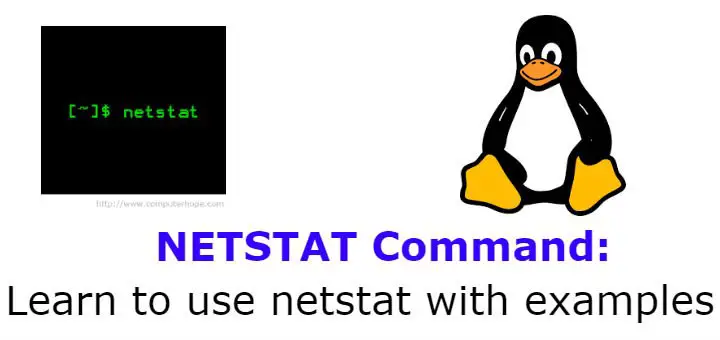
The netstat command has been obsolete for more than 15 years. The replacement command (for most of the functionality) is ss. Here is more info including the list of replacements for the other obsolete net-tools programs: https://en.wikipedia.org/wiki/Iproute2
Agree with you, but its still used by plenty.