This article details the process on how to install Zimbra Mail Server on CentOS machines. Zimbra Collaboration Suite (ZCS) or commonly known as Zimbra Mail, is a collaborative software suite that includes an email server and a web client. It also includes contacts, file sharing, calendar, tasks, etc which can be easily accessed via webmail.
Zimbra offers two editions, the commercially supported edition called 'Network Edition' & a free/open-source version called 'Open Source Edition', which is the focus of this tutorial. In this tutorial, we are going to discuss how to install Zimbra mail on CentOS & RHEL machines.
Let's start by discussing some requirements for Zimbra mail on CentOS,
(Recommended Read: Complete guide for setting up a mail server using Postfix, Dovecot & SquirrelMail)
(Also Read: Mail Command: Send mail from terminal on Linux machines )
Pre-requisites
1- We need to have systems with freshly installed OS, minimal OS is recommended. We can also use a system with the pre-installed OS but make sure that we have web, database & mail services (Postfix, Sendmail) disabled.
Even with freshly installed OS, we will have some of these services working, mainly POSTFIX. Disable it,
$ sudo systemctl stop postfix
$ sudo systemctl disable postfix
2- We will also need 'A record' & 'MX record ' for our mail server in DNS, this is required to send & receive emails. We can also use a local DNS server for the same.
If not have one already, refer to our article on "How to create a BIND Server" to create a local DNS server.
3- Create a hostname entry for your server in '/etc/hosts' file,
$ sudo vim /etc/hosts
192.168.1.120 testmail.linuxtechlab.com testmail
where 'testmail.linuxtechlab.com' is FQDN of the server & 'testmail' is the name of the server.
Installation
Before we can install Zimbra mail on Centos or RHEL system, we need to install dependency packages for ZCS. Install them using the following command,
$ sudo yum install wget perl perl-core ntpl nmap sudo libidn gmp libaio libstdc++ unzip sysstat sqlite
After these packages have been installed, we are now ready to download & install the latest version of Zimbra mail on CentOS and RHEL systems. At the time of writing this tutorial, 8.8.15 is the latest version available. Download it using the following command,
For CentOS/RHEL 7 & 8, use the following command,
$ wget https://files.zimbra.com/downloads/8.8.15_GA/zcs-8.8.15_GA_3869.RHEL7_64.20190918004220.tgz
For CentOS & RHEL 6, use the following command to download the install script,
$ wget https://files.zimbra.com/downloads/8.8.15_GA/zcs-8.8.15_GA_3869.RHEL6_64.20190918004220.tgz
The downloaded file is a tar package, extract it
$ tar -xzf zcs-8.8.15_GA_3869.RHEL7_64.20190918004220.tgz
Next, enter into the extracted folder,
$ cd zcs-8.8.15_GA_3869.RHEL7_64.20190918004220
Now, we will start the installation script for the Zimbra mail,
$ ./install.sh –platform-override
Note:- '--platform-override' option is used because the script is meant to run on Redhat but to install Zimbra mail on CentOS, we need to add that option.
Once the script starts, we would be firstly required to accept the license. Accept the license by pressing 'Y' key,
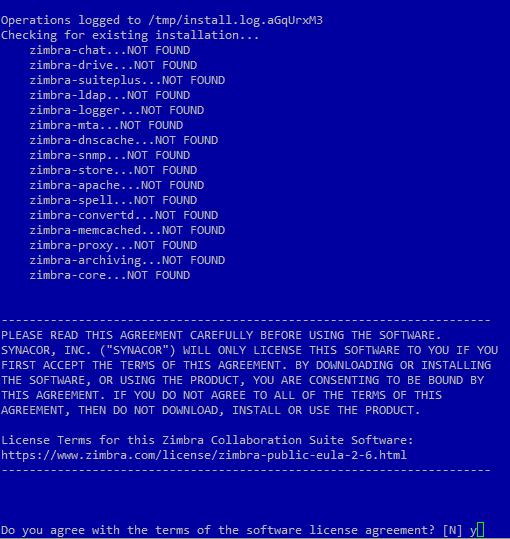
& then will be asked if you would like to use 'Zimbra Package repository', press Y. Next, select the packages you need to install. We are selecting all packages for installation,
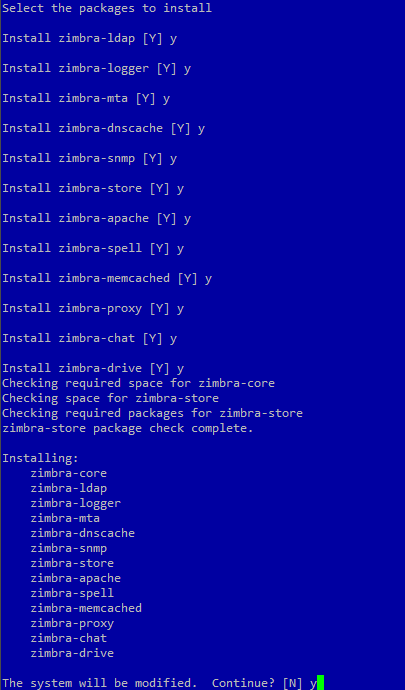
The installation will then start, it will take some time to complete,
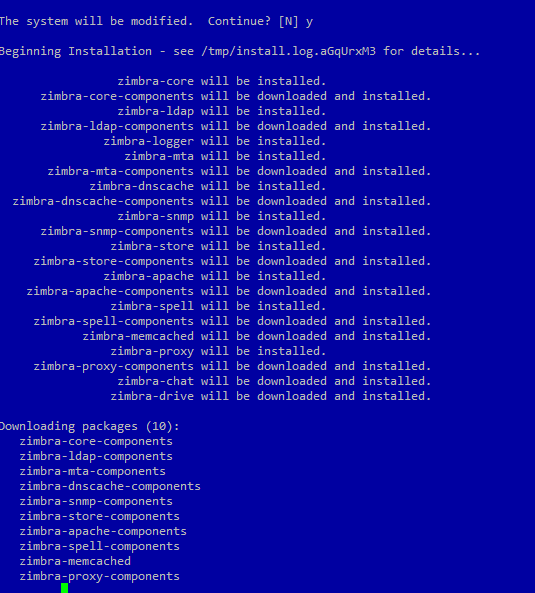
Once the installation completes, you will get the following screen as output,
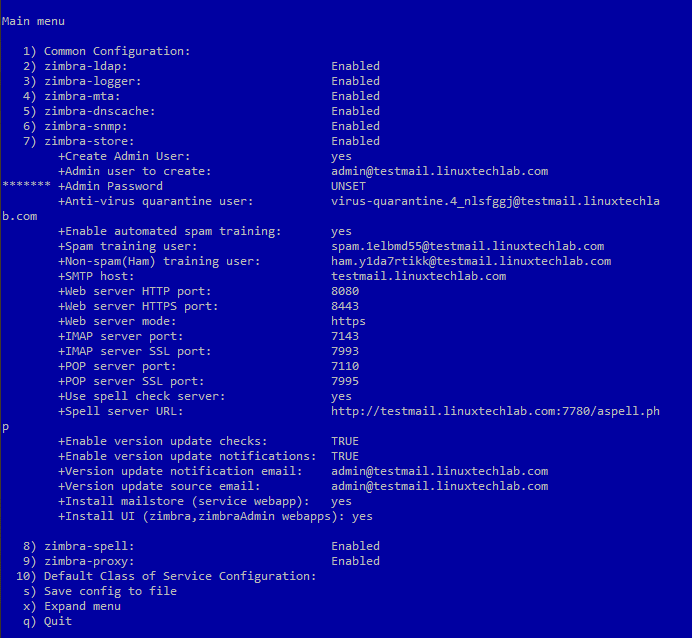
Here we can change any configuration for our server if we find them wrong or just want to modify them.
We will be changing password for admin user, change it by pressing '3' key & provide the password. Once changes have been made, apply all the configurations made by pressing 'a' key & Zimbra will than apply the configurations to the server.
Next, save the configuration file by pressing 's' key & quit from the menu by pressing 'q' key. Our Zimbra server on the CentOS system is now ready, start the Zimbra service,
$ su – zimbra
$ zmcontrol start
& login to the Zimbra mail from a browser with the URL,
//testmail.linuxtechlab.com
Enter the username 'admin' & password that we provided during installation,
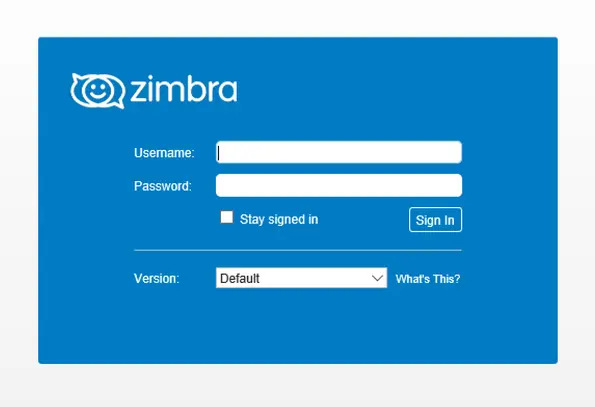
After logging in, we can then perform functions like add new accounts, install certificate, etc.
This was our tutorial on how to install Zimbra mail server on CentOS & RHEL systems. Please do let us know if you are facing any issues during the installation or have any suggestions for our website.
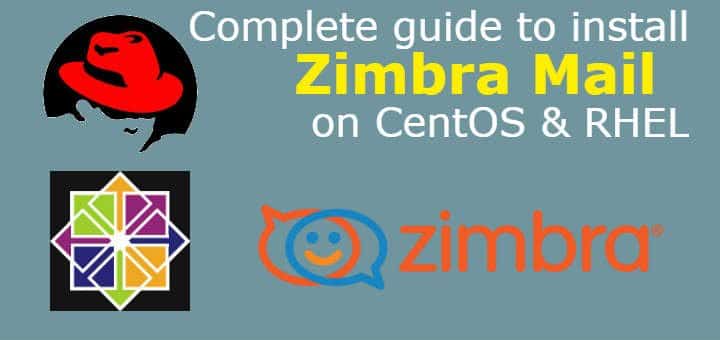
Thanks. Good tutorial..
Do you know how to setup high availability for mail servers? If yes, please do share your knowledge..
Thanks for the suggestion, will surely write a tutorial for that.
Very Nice. Can you please help on how can i set an administrator password? Thanks a lot.
The first global administrator password is created when the ZCS software is configured during installation. The password can be changed at any time from the Accounts toolbar. Select the account and change the password.
The administration password can also by changed using the command line utility (CLI) zmprov setpassword. Enter as
zmprov sp adminname@domain.com password
Thanks for the tutorial.
when I first access the web console, the page time out is displayed. I did not understand
how are you accessing web console, using IP or hostname? Do you have firewall enabled?
same problem here. got firewalld disabled.
also have alott of ports in netstat but none seem to repsond when visiting with a browser.
have no clue where to start finding out why its not working. i ican see its running.
it seems, my software is not installed in rootdir but here: :7071/zimbraAdmin/
this may be different because of version.