At one point or another, we might have faced a situation where are required to check the Linux version that is installed on a Linux server. So is there a way to check what Linux version are we using? If yes then how to check the Linux OS version?
In this tutorial, we are going to discuss just that. And we will discuss not one but 4 ways to check the Linux version that is installed on your systems.
Commands to check the Linux OS version,
- /etc/os-release or /usr/lib/os-release
- lsb_release
- hostnamectl
- /etc/issue
Let’s discuss these methods/commands on how to check the Linux version one by one in a bit of detail.
Recommended Read: 5 ways to add or change hostname in CentOS 7
Also Read: How to change Date & Time in Linux
How to check Linux OS version
1- /etc/os-release or /usr/lib/os-release
/etc/os-release or /usr/lib/os-release, both these files contains data related to operating system identification. /etc/os-release is the main file to refer but in case its not available then /usr/lib/os-release is used.
To check the Linux version, execute the following command,
# cat /etc/os-release
OR
# cat /usr/lib/os-release
This command will show the following output,

2- lsb_release command
The next command on the list is lsb_release. This command shows Linux Standard Base or LSB information about specific Linux distribution with information like version number, release codename, and distributor ID, etc.
To check the OS version in Linux, execute the following command,
# lsb_release -a
And you will get the following output,

3- Hostnamectl
Hostnamectl command shows the current hostname of the system as well as system-related information. To get the information, run
# hostnamectl
Along with the hostname & operating system version, we will also get information like machine-id, boot-id, architecture, etc.
4- /etc/issue
This is another file located on Linux systems that can help us identify the os version installed in Linux systems. Basically, this file contains a message or system identification information to be printed before the login prompt & can be used to identity the os version as well.
Use the following command,
# cat /etc/issue
& you would get the following output,

That’s it guys, these were the 4 ways using which we can identify the OS versions installed on the Linux system. If you guys have any issues or queries regarding this tutorial, then please do let us know using the comment box below.
We are giving you exclusive deals to try Linux Servers for free with 100$ credit, check these links to claim your 100$,
DigitalOcean - 100$ free credit & Linode - 100$ free credit
Check some Exclusive Deals, HERE.
Also, check out DevOps Book You should read section.
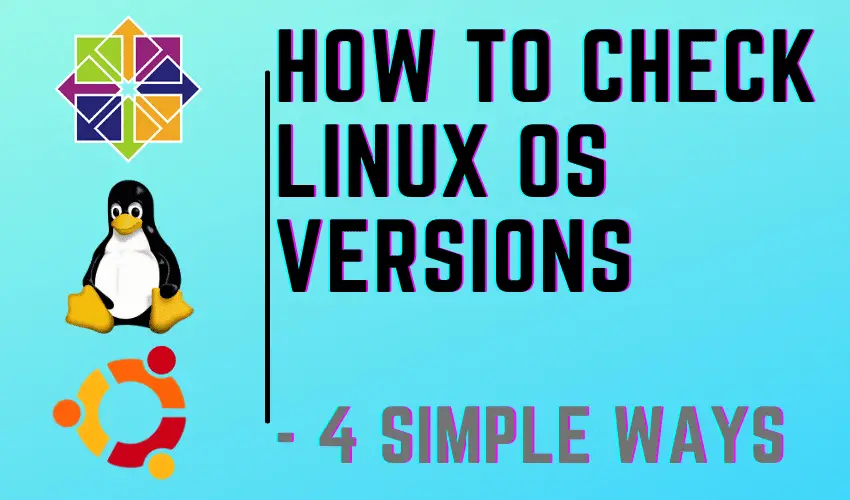
cat /etc/*release to read lsb&os release at the same time.