Utorrent needs no introduction, it’s being used by thousands if not millions for sharing data all over the world. It uses BitTorrent protocol for sharing the data. Utorrent is available for Windows, Linux & for MacOS as well.
In this tutorial, we will learn to install Utorrent on Ubuntu systems. Utorrent client for Ubuntu systems is a very lightweight web based client that uses very minimal system resources as compared to other torrent clients.
(Also Read: Installing VLC & running it as root on CentOS/RHEL )
Installation
Before we install utorrent on Ubuntu system, we will need to some dependencies for it. Open your terminal & execute the following command to install the required dependencies,
dan@linuxtechlab:~$ sudo apt-get install libssl1.0.0 libssl-dev
Now that’s done, download the latest package for the utorrent from Official Utorrent website using the following command,
dan@linuxtechlab:~$ wget http://download-new.utorrent.com/endpoint/utserver/os/linux-x64-ubuntu-13-04/track/beta/ -O utserver.tar.gz
This is a 64 bit package for Ubuntu13.04, but the package works fine for 16.04/17.04/17.10. If you need 32 bit package, use the following command,
dan@linuxtechlab:~$ wget http://download-new.utorrent.com/endpoint/utserver/os/linux-i386-ubuntu-13-04/track/beta/ -O utserver.tar.gz
Next extract the package in /opt directory,
dan@linuxtechlab:~$ sudo tar -zxvf utserver.tar.gz -C /opt/
Once the package has been extracted, we will change the permissions so that ‘root’ user has the
ownership for the folder,
dan@linuxtechlab:~$ sudo chown root:root -R /opt/utorrent-server-alpha-v3_3/
Now, we will create a softlink for the utorrent to make it executable,
dan@linuxtechlab:~$ sudo ln -s /opt/utorrent-server-alpha-v3_3/utserver /usr/bin/utserver
Out installation of Utorrent on Ubuntu system is now complete. We now only have to start the utorrent, which we can using the following command,
dan@linuxtechlab:~$ utserver -settingspath /opt/utorrent-server-alpha-v3_3/ &
Utorrent should now be running on our machine.
Accessing Uttorent
To access the Web UI for Utorrent, open your favorite browser & enter the following URL,
http://localhost:8080/gui
Remember to put ‘gui’ in URL, you can also use your system IP address to access the Web UI. We will now be asked to provide username & password to enter the Web UI, use ‘admin’ as username & leave password field empty. Upon successful authentication, we can see the Utorrent interface.
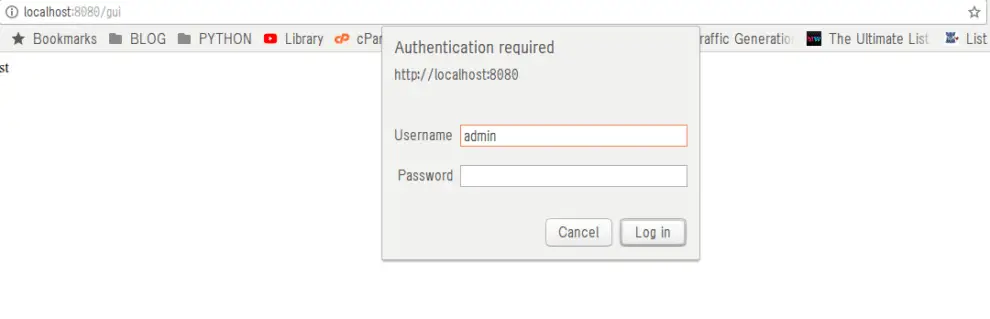
We can than add torrent files to start downloading the data.
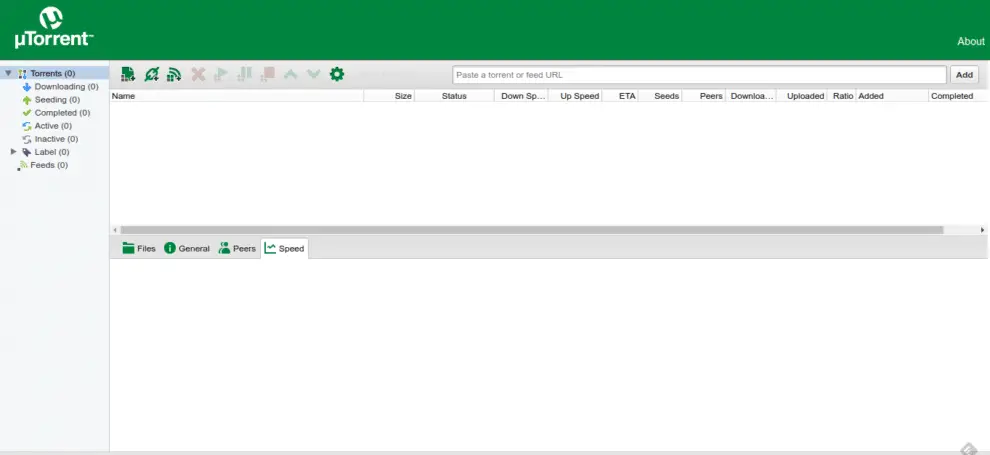
Changing Username, password & Port number
If you need to change username/password to access Web UI or need to change the port number as you might be using some other service on same port number, you can do so going to ‘Settings’ (Gear icon on homepage) & selecting ‘Web UI’ option.
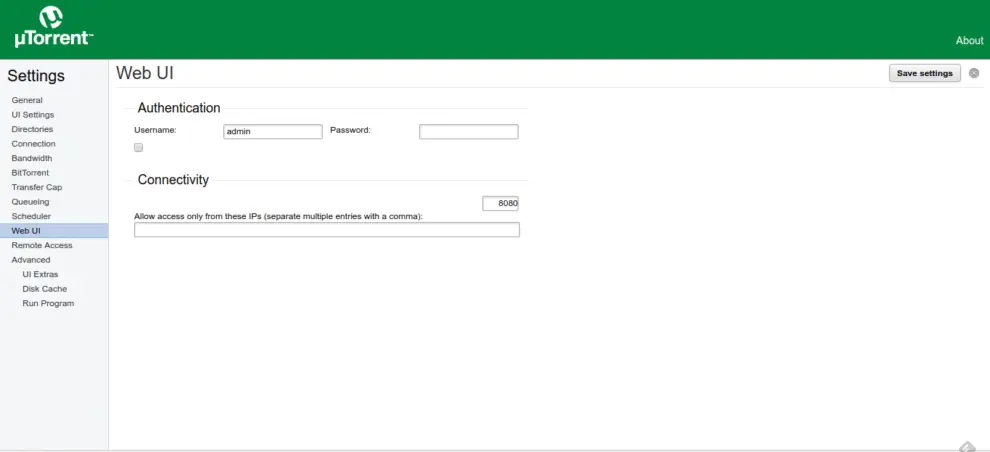
Here you can change your username or password or can also change the port number. Of course if you are trying to change port number, you will have to bring down the other service in order to access Utorrent Web interface.
This was our tutorial on how to install Utorrent on Ubuntu systems. Feel free to send in your queries/suggestions regarding this article using the comment box below.
If you think we have helped you or just want to support us, please consider these :-
Connect to us: Facebook | Twitter | Google Plus
Donate us some of you hard earned money: [paypal-donation]
Linux TechLab is thankful for your continued support.

How to uninstall uTorrent?
Remove the soft link & delete the utorrent folder.
I’m a newbie…
Could you please confirm this is the way to do it:
1. remove softlink
sudo rm /opt/utorrent-server-alpha-v3_3/utserver /usr/bin/utserver
2. delete folder
rm -r /opt/utorrent-server-alpha-v3_3/
Thanks!
Run the following commands,
$ unlink /usr/bin/utserver
& delete folder with the following commands
$ rm -rf http:///opt/utorrent-server-alpha-v3_3/
That should do it.
I tried to add torrent from file and from URL, but nothing happend. Any file is included. I followed all the steps and the program is running ok. But I cannot download anything because I cannot add any file. 🙁
Cany you help me please?