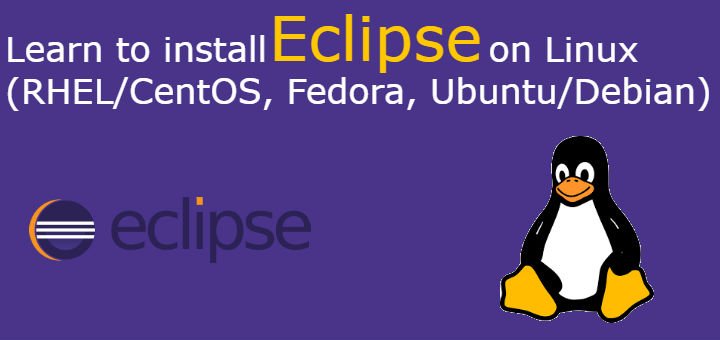Eclipse is well known Integrated Development Environment or in short an IDE, that is used for the programming. Though it is mainly used as JAVA IDE but it provides IDE (with the help of plugins) for almost every computer language including Python, C, C++, Ruby, PHP, Perl, Ada, COBOL etc .
Eclipse provides support for a large number of plugins, which users can download from Eclipse Marketplace, to extend the capabilities of Eclipse further.
In this tutorial, we are going to discuss how we can install Eclipse on Linux systems (CentOS/RHEL, Ubuntu/Debian, Fedora etc). So let’s start with the Eclipse pre-requisites,
(Recommended Read: Step by Step guide for Wildfly 10 (10.1.0) installation)
(Also Read: Complete guide for Apache TOMCAT installation on Linux)
Pre-requisites
We will need Java to be installed on our systems for using Eclipse as Java IDE. We can use either Oracle JDK or OpenJDK for this. Install java with the following commands on the respective system,
CentOS/RHEL
$ sudo yum install java-1.8.0-openjdk
Ubuntu/Debian
$ sudo apt-get install openjdk-8-jdk
Fedora
$ dnf install java-1.8.0-openjdk.x86_64
You can also read our detailed tutorials for installing Java on CentOS/RHEL & Ubuntu operating systems.
Install Eclipse
Once we have installed java on the system, we will move ahead with eclipse installation. Eclipse is available on the official website as a tar/zip folder & we need to download it onto our system. We will be downloading the latest version of Eclipse, which at the time of writing this tutorial is ‘Eclipse Oxygen.2’ (4.7.2) . So open the terminal & execute the following command to download eclipse,
For 32 bit systems
$ wget http://www.eclipse.org/downloads/download.php?file=/technology/epp/downloads/release/oxygen/2/eclipse-jee-oxygen-2-linux-gtk.tar.gz
For 64 bit systems
$ wget http://www.eclipse.org/downloads/download.php?file=/technology/epp/downloads/release/oxygen/2/eclipse-jee-oxygen-2-linux-gtk-x86_64.tar.gz
After the download has been completed, we will extract the package to a ‘/usr’ directory (it can be another directory also),
$ tar –zxvf eclipse-jee-oxygen-2-linux-gtk-x86_64.tar.gz –C /usr/
That’s it, we now have eclipse installed & ready to work. To start eclipse, goto ‘/usr/eclipse’ directory & run the eclipse,
$ cd /usr/eclipse
$ eclipse
Or we can also create a link to system executable to /usr/bin to start eclipse from terminal from any location. To create the link, execute the following command from terminal,
$ ln –s /usr/eclipse/eclipse /usr/bin/eclipse
After this, we can start the eclipse by just writing ‘eclipse’ from terminal from any location on system.
$ eclipse
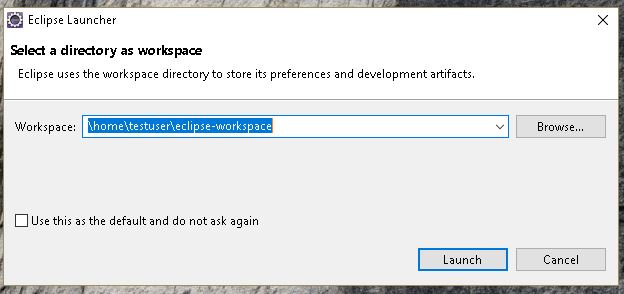
Create a workspace & get started with java development,
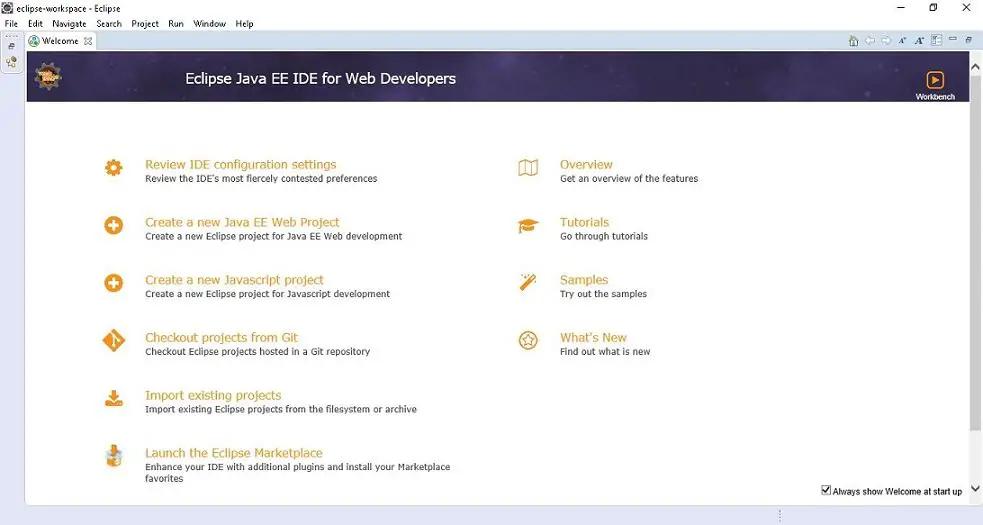
That’s it guys, with this we end our tutorial on how to install Eclipse on Linux systems. Please feel free to send in any question/query or a suggestion using the comment box below.
If you think we have helped you or just want to support us, please consider these :-
Connect to us: Facebook | Twitter | Google Plus
Donate us some of your hard earned money: [paypal-donation]
Linux TechLab is thankful for your continued support.