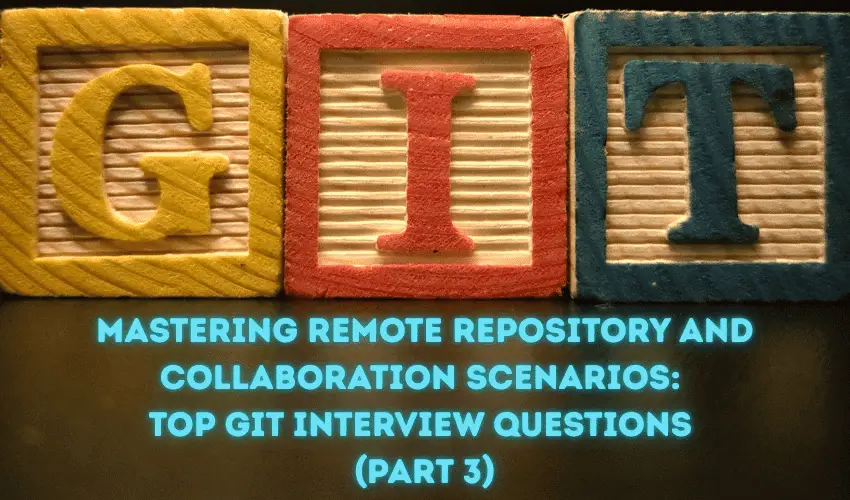Collaborating with remote Git repositories efficiently is a vital skill for software developers. From avoiding overwrites to recovering deleted branches and managing pull requests, understanding remote repository workflows is key to success during technical interviews.
Let’s explore the top Git collaboration-related questions and clear solutions to prepare you for Git discussions.
Also, check PART 1, PART 2 & Part 4 of the article.
16. Your Team is Working on the Same File, and a Colleague Has Already Pushed Changes. How Do You Avoid Overwriting Their Work?
When multiple team members work on the same file, there’s a risk of overwriting each other’s changes. To prevent this:
1- Ensure you're updated with the latest repository state:
# git fetch origin
# git pull origin <branch-name>
2- If conflicts arise, Git will highlight the conflicting sections, which you can resolve manually:
<<<<<<< HEAD
your changes
=======
colleague’s changes
>>>>>>> origin/<branch-name>
3- After resolving the conflicts, stage the changes:
# git add <file>
4- Commit and push your updated work:
# git commit -m "Resolved conflicts and updated file"
# git push origin <branch-name>
By pulling changes before committing, you ensure you’re working with the latest version, avoiding overwrites.
17. You Made Some Local Commits but Need to Push Them to a Remote Branch with a Different Name. How Do You Do That?
To push local commits to a remote branch with a different name:
Rename the branch during push using:
# git push origin <local-branch-name>:<remote-branch-name>
This pushes your local commits to the specified remote branch.
Set up tracking for easier subsequent pushes:
# git branch --set-upstream-to=origin/<remote-branch-name>
Now, future pushes will automatically sync with the chosen remote branch.
18. How Do You Force Push a Commit While Ensuring You Don’t Overwrite Other Team Members’ Work?
Force pushing can overwrite changes from others, but it’s safer to use git pull before force pushing:
Pull remote updates and rebase them onto your local changes:
# git fetch origin
# git rebase origin/<branch-name>
Force push your changes after ensuring no conflicts:
# git push origin <branch-name> --force-with-lease
Using --force-with-lease guarantees that your force push will only happen if the remote branch matches what you expect, reducing the risk of accidental overwrites.
19. A Team Member Deleted a Remote Branch. How Can You Recover It If You Still Have It Locally?
If a remote branch is deleted but still exists locally, you can restore it by pushing your local branch back to the remote repository:
Switch to the local branch you want to recover:
# git checkout <branch-name>
Push the branch to the remote repository:
# git push origin <branch-name>
This action reestablishes the branch in the remote repository, ensuring no work is lost.
20. You Need to Contribute to an Open-Source Project. What Steps Will You Take to Fork and Create a Pull Request?
Contributing to open-source projects requires following a structured workflow:
1- Fork the Repository: Visit the repository’s GitHub page and click the "Fork" button to create a copy of the project under your account.
Clone Your Fork:
# git clone https://github.com/<your-username>/<project-name>.git
2- Create a New Branch: Always make changes in a separate branch for better organization:
# git checkout -b <feature-branch>
3- Make Changes and Commit: Save your edits.
Stage and commit your changes:
# git add .
# git commit -m "Added new feature or fixed issue"
4- Push the Changes to Your Fork:
# git push origin <feature-branch>
5- Create a Pull Request (PR): Go to the original repository, click “New Pull Request,” and select your branch from your fork. Add a description that outlines the changes made.
21. How Do You Revert a Pushed Commit That is Causing Issues in Production?
Reverting problematic commits in production requires careful steps to ensure stability:
Identify the problematic commit (use git log to find the hash).
Create a new commit that reverses the changes from the problematic commit:
# git revert <commit-hash>
Push the revert commit to the remote branch:
# git push origin <branch-name>
If the issue persists or multiple commits need to be reversed, you can reset the branch to a stable commit:
# git reset --hard <stable-commit-hash>
# git push origin <branch-name> --force
However, resetting requires caution and communication with the team since it rewrites history.
Conclusion
Mastering remote repository workflows not only ensures efficient collaboration but also prevents common pitfalls like overwriting changes, losing branches, or mishandling production issues.
Whether contributing to open-source projects or working in a team environment, these remote Git scenarios are key to demonstrating your expertise during interviews. By understanding these concepts, you can showcase your ability to handle real-world Git collaboration tasks.