It might have happened to you at one point or another that you deleted a file or an image by mistake & then regretted it immediately. So can we restore such a deleted file/image on a Linux machine?
In this tutorial, we are going to discuss just that i.e. how to restore a deleted file on a Linux machine.
To restore a deleted file on a Linux machine, we will be using an application called ‘Foremost’. Foremost is a Linux based program data for recovering deleted files. The program uses a configuration file to specify headers and footers to search for. Intended to be run on disk images, foremost can search through most any kind of data without worrying about the format.
Note:- We can only restore deleted files in Linux as long as those sectors have not been overwritten on the hard disk.
We will now discuss how to recover the data with foremost. Let’s start the tutorial by the installation of Foremost on CentOS & Ubuntu systems.
(Recommended Read: Complete guide for creating Vagrant boxes with VirtualBox)
(Also Read: Checking website statistics using Webalizer)
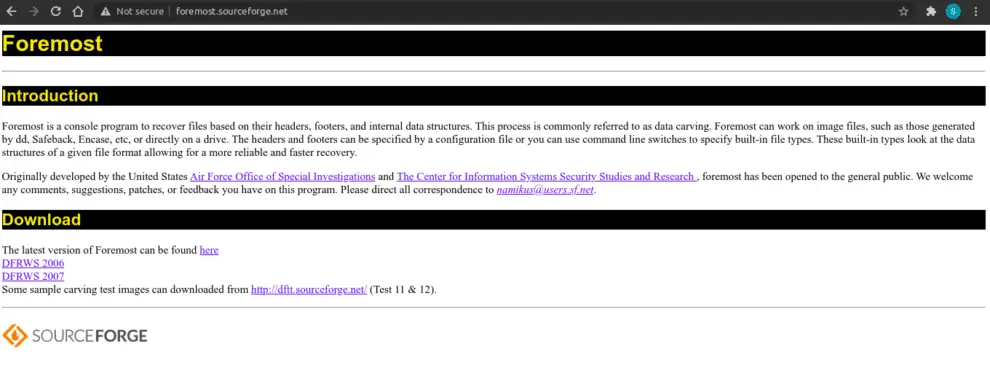
Install Foremost
To install Foremost on CentOS, we will download & install the foremost rpm from the official webpage. Open terminal & execute the following command,
$ sudo yum install https://forensics.cert.org/centos/cert/7/x86_64//foremost-1.5.7-13.1.el7.x86_64.rpm –y
With Ubuntu, the foremost package is available with the default repository. To install foremost on Ubuntu, run the following command from the terminal,
$ sudo apt-get install foremost
Restore deleted files in Linux
For this scenario, we have kept an image named ‘dan.jpg ’ on our system. We will now delete it from the system with the following command,
$ sudo rm –rf dan.jpg
Now we will use the foremost utility to restore the image, run the following command to restore the file,
$ foremost –t jpeg –I /dev/sda1
Here, with option ‘t’ , we have defined the type of file that needs to be restored,
-I , tells the foremost to look for the file in partition ‘/dev/sda1’. We can check the partition with ‘mount’ command.
Upon successful execution of the command, the file will be restored in the current folder. We can also add an option to restore the file in a particular folder with the option ‘o’
$ foremost –t jpeg –I /dev/sda1 –o /root/test_folder
Note:- The restored file will not have the same file name as the original file as the filename is not stored with file itself. So file name will be different but the data should all be there.
With this, we now end our tutorial on how to restore deleted files in a Linux machine using Foremost. Please feel free to send in any questions or suggestions using the comment box below.

Won’t this recover every .jpeg that’s ever been deleted, but not overwritten?
yes, it will restore them all in the mentioned folder.
Thanks for the great article!
How long does it take to scan mounted partition in your computer?
I just tried foremost in my ubuntu laptop, but it does not seem to stop…
Depends on the size of the disk & system configurations. For me it took around 15-20 minutes for a 100 GB partition on a 4 GB, AMD A7 processor system.
I want to save the recovered files to another HD. How would the command be?
Thank you.
To access the new hdd, you would need a mount point like for example, /new_hdd. So just mention that in the command,
For example,
$ foremost –t jpeg –I /dev/sda1 –o /new_hdd
That will work for you.
I removed normal file like file1 and how can i get that file please suggest me
Did the process above not work for you ???
How can I add more file types? I accidentally deleted a .hc file and don’t know how to restore it. Apparently I can add it on the list but I don’t know how.
can i restore a full directory ?
Yes you can.
Thank you very much
Hello. I’m a student from Italy. I’m aplogised for my bad english. 😉 I’m trying to restore data that were accidentally deleted from Windows8.1, with CAINE OS and with Foremost. While it recover data, the Foremost terminal writes a lots of asterisks… What doese it means ? Can you help me ?
Well this is to be expected. there can be cases where 100% data is not recovered & foremost replaces the un recovered data with *.
You really explained this article very well. It helps me a lot. Many thanks for sharing this article.