Ubuntu 17.04 (Zesty Zapus) has released & those who love Ubuntu have already upgraded to 17.04 or might be planning to do so very soon. To get you started we have prepared for you a list of 8 things to do after you have installed Ubuntu 17.04 on your system.
And if you have still not switched to Ubuntu 17.04 & are planning to upgrade from Ubuntu 16.10 or 16.04, read ur guide on "how to upgrade to Ubuntu 17.04 from Ubuntu 16.10 & 16.04 "
Now let’s start our list on things to do after installing Ubuntu 17.04,
Check for updates
This must be first step after installing any Linux distribution, you should always check for updates. If you are not updating your system after a fresh installation, you might run into issues when you install some software.
If you are CLI (command line interface) fan, open terminal & run,
$ sudo apt update && sudo apt upgrade
to update your systems or if using GUI, open ‘Software Updater’ to ‘check for updates’
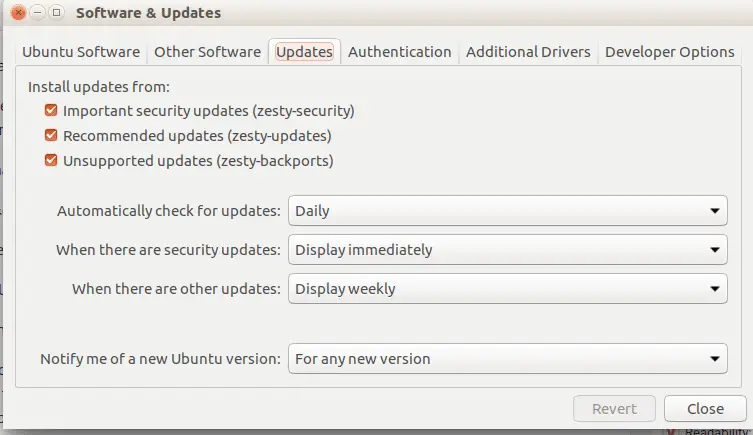
Install additional drivers
Though Ubuntu’s provided free & open-source drivers for hardware like graphics card & wireless card are more than enough & gets the job done but it makes sense to uses proprietary drivers as they can provide better performance over open-source drivers. And installing these proprietary drivers is easy in Ubuntu, just open ”Software & Updates ” tool from unity dash, Click on tab labelled “Additional Drivers” & select on the additional drivers available & click ‘Apply changes’ to save.
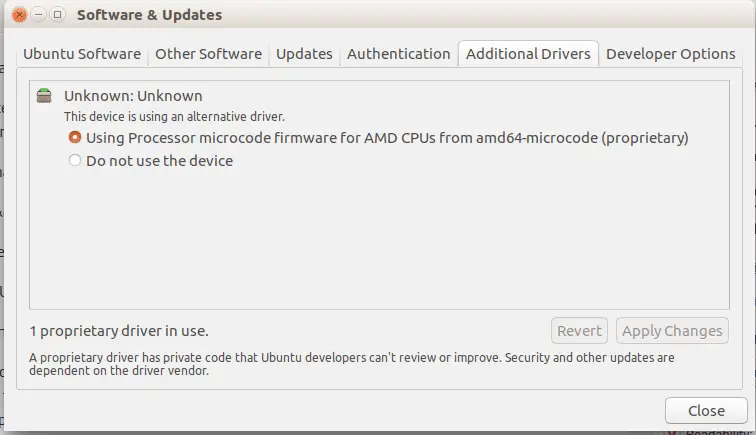
Enable Canonical partner repositories
This is another important thing to do after installing Zesty Zapus. To install many 3rd party tools, we need to enable Canonical partner repositories. To do so open ”Software & Updates ” tool from unity dash, Click on tab labelled ‘Other Softwares ’ & check the box against ‘Canonical Partners’ .

Install media codecs
Ubuntu, by default does not natively support many audio & video codecs & we need to install these codecs ourselves. We also get option to install codecs during the OS installation procedure but we can also install codecs post-installation.
To install codecs vie CLI, open terminal & run
$ sudo apt-get install ubuntu-restricted-extras
Or you can also install media codecs from Ubuntu software centre by looking for “ubuntu-restricted-extras” package.
Install unity tweak tool
Ubuntu is famous for its customization & is considered highly customizable. Unity tweak tool enhances on those customization capabilities & lets us tweak appearance, behaviour of Ubuntu desktop easily & quickly. It has a number of options to improve on functionality & appearance of Ubuntu system.
To install it, run
$ sudo apt-get install unity-tweak-tool
Or search for ‘unity-tweak-tool’ in Software centre.
Install System Optimising application
To manage system memory/performance & to keep your Ubuntu systems as good as new for a long term, it is highly recommended to use a System Optimizing app. There are many options to choose from but personally I prefer STACER, also I have used Ubuntu cleaner in past & its also a good option to consider.
Install some applications (VLC, GIMP, Chromium, Shutter)
We all have some other applications that we need to work or for pleasure. For me VLC, GIMP, Chromium & Shutter are must haves. All of these applications can be either installed via CLI through terminal or through Ubuntu’s Software centre.
Feeling adventurous, try GNOME
Canonical has announced that they will ditching Unity for Gnome. So if you are feeling adventurous & wants to look out for things to come, install GNOME desktop on your system.
Gnome is highly customisable via the use of extensions, you can change the look of GNOME as per you taste. You can even make it look like Unity if you prefer. To install it, run
$ sudo apt-get install gnome-shell
from terminal or look it up in software Center.
These were some of the things to do after you have installed Ubuntu Zesty Zapus. There might be other things you guys do post-installing Ubuntu, please do share them in the comment box below.
If you think we have helped you or just want to support us, please consider these :-
Connect to us: Facebook | Twitter | Google Plus
Donate us some of you hard earned money: [paypal-donation]
Linux TechLab is thankful for your continued support.
