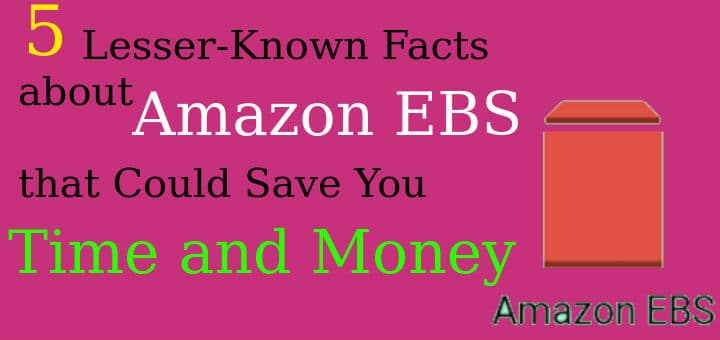Overview of EBS
Amazon Elastic Block Store is a storage service based on block-level storage volumes. EBS volumes comprise blocks that are spread across various devices, which you can use to store Elastic Compute Cloud (EC2) instances, either attached as root partitions or as detachable devices.
EBS is scalable, so you can adjust the type and amount of storage to suit your workload. You can also detach and attach volumes to other EC2 instances within the same availability zone (AZ). One main advantage of EBS is that the volume persists even after the attached EC2 instance is deleted. This makes it more reliable for data retention than local instance storage.
EBS allows you to back up your volumes with AWS snapshots. These are incremental, point-in-time backups, saving only the data from blocks that have changed since your most recent snapshot. This saves time and storage space because it allows you to update the snapshot without duplicating data. It also means you can delete individual snapshots without deleting all of your data - you only delete the data that is unique to the snapshot.
When you restore an EBS volume from a snapshot, you create an exact copy of the original volume from which you captured the snapshot, and it loads the data passively in the background so you can start using it immediately. If you want to access data that hasn't been loaded yet, the volume automatically prioritizes it and downloads it immediately from Amazon S3.
Recommended Read: The (in)complete Guide To DOCKER FOR LINUX
Also Read: Playing with Date & Time in RHEL/CentOS
Costs for Amazon EBS vary widely depending on how much storage you use, on a gigabyte-per-month basis. Since EBS volumes retain information, they accrue charges even after you have deleted the EC2 instances to which they are attached. The unused volumes, called unattached or orphaned volumes and marked with a status of “available”, can accumulate and take up a lot of space. This means you are paying for storage you don’t need.
5 Tips to Reduce Costs
The flexibility and variety of features offered by AWS allow you to customize your account but can also be expensive. To reduce your overall costs, you need to optimize your EBS usage and keep your data storage in check. Here are five ways to reduce your bill without compromising on the benefits of EBS.
1. Choose the Right EBS Volumes:
AWS offers several types of EBS volumes designed for different workloads, including hard-disk (HDD) and solid-state (SSD) options. You should prioritize your performance needs, such as capacity, IOPS, and throughput, to select the right mix of EBS types for your workload. For example, SSD is better suited to frequent, small inputs/outputs, while HDD is better for large sequences.
However, you should also consider pricing when choosing your volumes. To this end, it is important to rightsize your volumes. Most people only right size at the start of a project, but you can further optimize your costs if you periodically monitor your read-write access volumes to assess your requirements, and downgrade your EBS blocks where you can. For example, you can use provisioned IOPS SSD (io1) volumes if you don’t need more than 10000 IOPS or 160 MiB/s of throughput per volume. Otherwise, you should use general purpose SSD (gp2) volumes.
2. Tag Your Volumes:
You can tag most AWS resources, including Amazon EBS volumes, EC2 instances, and snapshots, and you can standardize tags according to usage. Tags are metadata with pairs of keys and optional values that allow you to filter, locate, and manage resources on your console. This is useful because you can group and manage resources together, and you can select which tags appear in your reports.
Tags can also help you identify high-cost areas. For example, you can use tag values like Dev, Test, and Backup to generate usage reports, and you can use cost allocation tags to help visualize the billing pipeline. You should set up a clear and consistent system of tags for your organization.
Keeping track of EBS volumes and how they are used can be challenging, and you don’t always know which volumes to tag. You can use tools like Graffiti Monkey to associate EBS volumes with their instances, and you can run a background task with an SDK or CLI scripting language to search the attached EBS volumes for missing or wrong tags. Tools like STAX.io and GorillaStack can help you manage your AWS usage.
3. Take Advantage of EBS Snapshots:
Snapshots are cheaper to maintain than active EBS volumes as they compress the data and can be stored in S3, which has a lower rate. To save storage space, you can use snapshots to store information from volumes that you don’t access frequently, and then delete the original volumes.
4. Delete Redundant Resources:
The persistence of Amazon EBS is an advantage for data retention but can also result in an overabundance of unattached volumes, which are useless as they don’t carry traffic. Getting rid of them is a major factor in saving money. If you are certain you won’t ever need the data, you can simply delete the volumes. If the volume hasn’t been attached for months, you probably won’t use it. You can adjust the settings on your AWS console to ensure that EBS volumes are automatically deleted when you terminate the associated instance.
If you prefer a more cautious approach, you can take snapshots of the volumes before you delete them. While EBS snapshots are cheaper and provide sufficient backup, only the latest snapshots are useful for recovery. Snapshots too, if left unchecked, can accumulate and take up storage space, driving up costs. You should prioritize cleaning up orphaned snapshots or at least keep them organized.
5. Use a Lifecycle Policy:
For Amazon EBS at no extra charge, the Amazon Data Lifecycle Manager automates the management of snapshots. You can create a policy to automatically create and delete snapshots, using tags to indicate which volumes you want to snapshot. You can also define a model for the retention model specifying how long to keep the snapshots. Each tag matches a separate policy, so you can apply multiple policies to a volume by attaching multiple tags. You can use the AWS console, APIs, or the command line interface (CLI) to set your policies.
Conclusion
Managing your Amazon EBS costs can be challenging. While AWS can save you money when compared to traditional on-premise storage solutions, it is important to maintain good practices to make the most of the service without paying for storage you don’t need.
If you think we have helped you or just want to support us, please consider these :-
Connect to us: Facebook | Twitter | Google Plus
Donate us some of your hard earned money: [paypal-donation]
Linux TechLab is thankful for your continued support.