SQL Server allows you to recover corrupt NDF/MDF files from the backup(.BAK) file. However, sometimes you may fail to restore backup and face issues or errors. Some of the common backup restore errors are SQL Database Restore Failed, Database in Use, error 3183; Database Can't be opened in the middle of a restore error, and Error 5243.
Due to such errors, you may fail to restore backup file. Many reasons can cause such restore errors and interrupt the SQL Server database recovery process. But the major reason is corruption in the backup file. In this article, we'll discuss how to troubleshoot common errors during SQL Server Database recovery.
In addition, we'll mention one advanced SQL recovery tool to repair and restore the SQL database quickly, thus helping you fix errors, in the least possible time.
Also Check : LinuxtechLab HomePage
Verify the SQL Backup file to troubleshoot the Backup Restore errors:
As mentioned earlier, the common backup restore errors and issues occur due to SQL Server corruption. To verify this, you can use RESTORE Statements - VERIFYONLY (Transact-SQL). The backup verification command checks whether the backup set is accessible. Sometimes this file can also perform additional verifications on the data to detect errors in backup file. If your backup file has some issues like corruption, then you will get errors. If it is valid, then you will get a success message. Here’s the syntax:
RESTORE VERIFYONLY
FROM <backup_device> [ ,...n ] [ WITH
{
LOADHISTORY
--Restore Operation Option
| MOVE 'logical_file_name_in_backup' TO 'operating_system_file_name'
[ ,...n ]
--Backup Set Options
| FILE = { backup_set_file_number | @backup_set_file_number }
| PASSWORD = { password | @password_variable }
--Media Set Options
| MEDIANAME = { media_name | @media_name_variable }
| MEDIAPASSWORD = { mediapassword | @mediapassword_variable }
--Error Management Options
| { CHECKSUM | NO_CHECKSUM }
| { STOP_ON_ERROR | CONTINUE_AFTER_ERROR }
--Monitoring Options
| STATS [ = percentage ]
--Tape Options
| { REWIND | NOREWIND }
| { UNLOAD | NOUNLOAD }
} [ ,...n ]
] [;]
<backup_device> ::=
{
{ logical_backup_device_name |
@logical_backup_device_name_var }
| { DISK | TAPE | URL } = { 'physical_backup_device_name' |
@physical_backup_device_name_var }
}
Some common Backup restore errors in SQL Servers:
- Error 3183: Corrupt SQL Backup File
- Database cannot be opened: It is in the middle of a restore
- SQL Database Restore Error 5243
- ‘The database cannot be recovered because the log was not restored.’
- SQL Database error 3241
- SQL Server error 3013
Reasons for corruption in BACKUP file
The backup file like other files can turn corrupt because of the below-given reasons:
- Abnormal system termination or crash, when the database is open.
- Malware or virus attacks.
- The System where your backup file is stored, is virus infected.
- Bugs in SQL server
- Network issues when moving your backup file to a different server.
- Hard disk where the backup file is located has bad sectors.
Repair corrupt MS SQL Server Backup (.BAK) file
If you are encountering the backup restore errors in SQL Server due to corruption in the backup file then repair the backup file to resolve such errors. However, there is no native method present in SQL Server to repair and restore inaccessible, damaged, or corrupted backup file. In such cases, you can repair the corrupt backup file using any advanced third-party SQL database recovery tool such as Stellar Repair for MS SQL Technician.
This tool, trusted by experts, comes with a 3-in-1 software module that can repair corruption.BAK files with absolute integrity and precision. It is the only effective method to restore all the objects, including tables and triggers, without changing the actual structure. The tool is compatible with SQL Server 2022 and earlier versions. Furthermore, the tool can also repair MDF/NDF files that can help in resolving issues if there were occurred due to corruption in the SQL database.BAK files.
Highlighting Features of Backup Restore tool- Stellar Repair for MS SQL Technician
- Repairs primary and secondary database files with precision.
- Recover all database components, including deleted records, tables, keys, indexes, stored procedures, etc.
- Recover SQL tables with PAGE and ROW compression
- Recover tables with sequence objects
- Repair BAK file and its object with complete integrity.
- Supports selective recovery of database objects
- Support large-sized backup file recovery.
- Offers preview of recoverable database objects before saving
- Saves the repaired database to a new or live database and formats like CSV, HTML, and XLS
- Supports fast saving scanning algorithms, fast saving mode and standard mode.
- Supports SQL Server database 2022, 2019, 2017, 2016, 2014, 2012, and lower versions
- Compatible with both Windows and Linux operating systems
Conclusion
The recovery pending issue and other recovery errors usually occur due to corruption in the Backup (.BAK) file. There can be several reasons for the corruption of the backup file in SQL. To restore the backup, your only and last solution is to use a reliable SQL recovery tool like Stellar Repair for Stellar Repair for MS SQL Technician. This excellent tool can repair and restore the backup file with minimal downtime and without any data loss. 4
The tool helps you resolve all major backup restore errors that are associated with corruption in Backup file.
We are giving you exclusive deals to try Linux Servers for free with 100$ credit, check these links to claim your 100$,
DigitalOcean - 100$ free credit & Linode - 100$ free credit
Check some Exclusive Deals, HERE.
Also, check out DevOps Book You should read section.
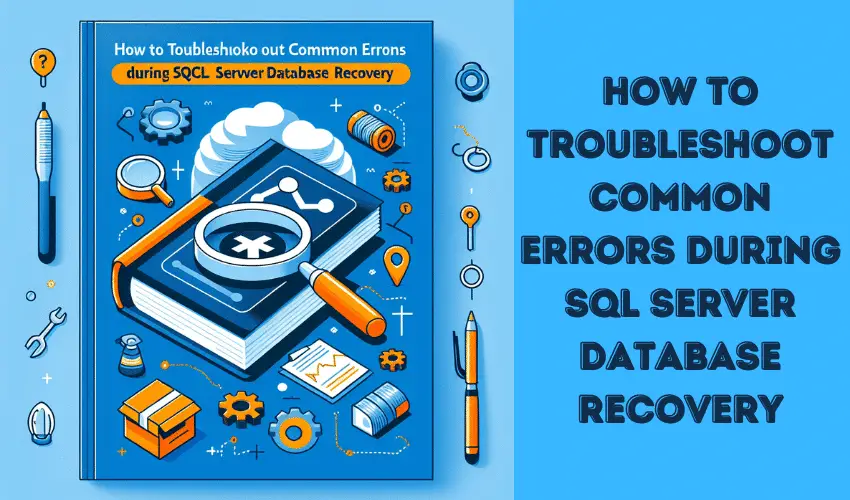
Great post! Database recovery can be a stressful process, especially when errors pop up unexpectedly. Your guide on troubleshooting common issues during SQL Server database recovery is incredibly helpful! I especially appreciated the section on resolving transaction log issues. Sometimes it’s easy to overlook those, but they can cause problems if not managed correctly. It would be interesting to see additional tips for handling system database recovery, like issues with master or model databases. Thanks again for the insightful content!