To be able to install Ubuntu or any other Linux OS or even any other OS like Windows etc, we either need a bootable FlashDrive or a DVD of the OS. In this tutorial, we will discuss how we can create a bootable Linux Flash Drive or a USB drive using a Ubuntu System.
There are many tools on almost all operating systems available with most of them being 3rd party tools, but we have an inbuilt tool on Ubuntu for creating a bootable flash drive, called ‘Startup Disk Creator'. We will be using the same tool to create a bootable Linux flash drive.
But before we start we will need a Flash drive with a capacity of more than 2 Gb & a system with Ubuntu installed on it. Once you have the flash drive & the system, you can proceed with the tutorial.
Recommended Read: 5 important Ubuntu commands to know
Also Read: Things to do after installing Ubuntu
Download the ISO image for OS
We will be using Ubuntu 18.04 iso image for creating a bootable Flash drive (though you can also use the latest Ubuntu 21.04 image as well or any other version of Ubuntu). You can download the Ubuntu 20.04 LTS image from HERE or you can also download the latest Ubuntu 21.04 from HERE or you can even download Fedora or other Linux-based ISOs.
Download the needed ISO image for the installation.
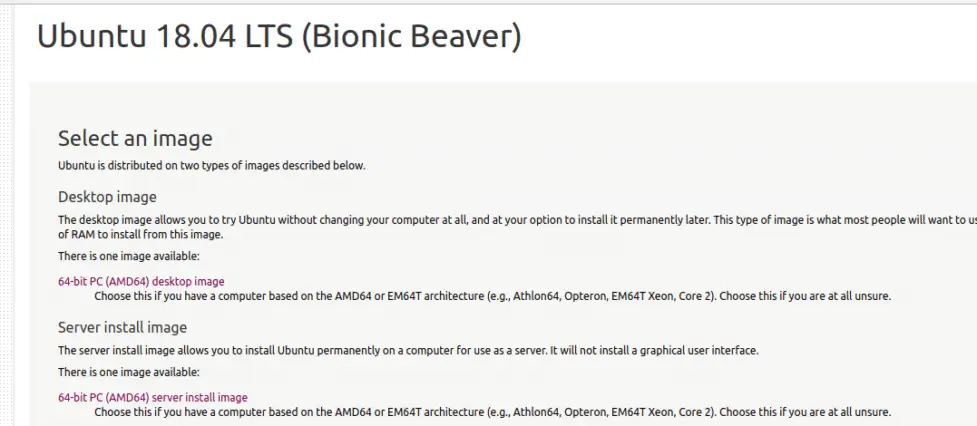
Create bootable Linux flash drive
Now that we have both the ISO image & the flash drive, we can start the procedure to create a bootable flash drive. To do that, search for the application called ‘Startup Disk Creator’ ,
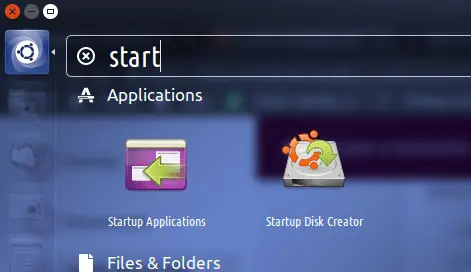
Once the application has been opened, we will be asked to enter the location for the ISO image & the flash drive. Provide both the details & click on ‘Make Startup Disk’ to start the procedure.
Note- Before you press the button, make sure that you don't have anything on the Pendrive that you need afterward as the Pendrive will be formatted completely during the procedure.
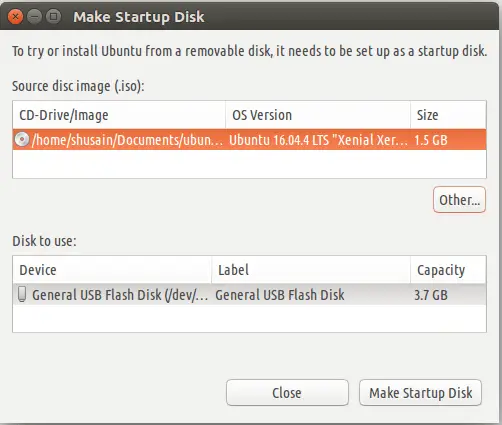
We can now see a progress bar telling us the percentage of procedure completed for bootable disk creation,
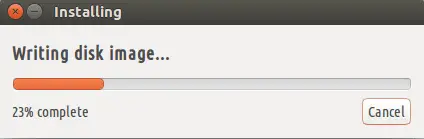
After the procedure has been completed, we will get the following message,

We now have our Flash drive ready for use. So take out the flash drive & you can now use it for either booting into a Ubuntu OS or can use it to install it on any system.
We now end this tutorial on how to create a bootable Linux Flash drive or a USB drive, please do let us know any issues or questions you have regarding this article using the comment box below.
We are giving you exclusive deals to try Linux Servers for free with 100$ credit, check these links to claim your 100$,
DigitalOcean - 100$ free credit & Linode - 100$ free credit
Check some Exclusive Deals, HERE.
Also, check out DevOps Book You should read section.

Oh my goodness! Amazing article dude! Many thanks, However I
am going through troubles with your RSS. I don’t know why I can’t join it.
Is there anybody getting identical RSS problems?
Anyone that knows the solution can you kindly respond?
Thanks!!
An impressive share! I’ve just forwarded this onto a coworker who was doing a little homework on this.
And he actually bought me breakfast because I discovered it for him…
lol. So let me reword this…. Thanks for the meal!! But yeah, thanks
for spending some time to talk about this matter here on your
site.
There’s certainly a lot to know about this topic. I really like all the points
you made.
This Guide Really Saved Me!
I Was Stuck With Ubuntu and I needed to use Windows.