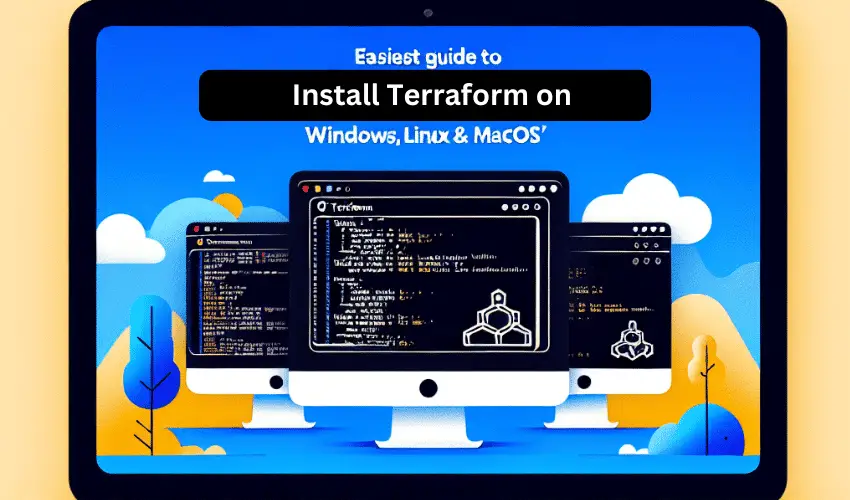Terraform, by HashiCorp, is an open-source tool that allows you to define and provision infrastructure using a high-level configuration language. In this guide, we'll cover how to install Terraform on Windows, macOS, and Linux, using different methods to suit your preferences and system requirements.
But before we do that, let's discuss some features & advantages of Terraform.
Features of Terraform
-
Infrastructure as Code (IaC): Terraform allows you to define and provision infrastructure using a high-level configuration language, which can be versioned and reused.
-
Declarative Syntax: Terraform uses a declarative syntax that lets you specify what the end-state of your infrastructure should look like, rather than the steps to get there.
-
Provider Ecosystem: Terraform supports a wide range of providers, including major cloud providers (AWS, Azure, Google Cloud), as well as other services and platforms, enabling you to manage a diverse set of infrastructure resources.
-
Modular Design: Terraform modules allow you to create reusable components for setting up infrastructure, promoting reusability and maintainability.
-
State Management: Terraform maintains a state file which tracks the state of your resources throughout their lifecycle. This state management helps in mapping real-world resources to your configuration, keeping track of metadata, and improving performance for large infrastructures.
-
Plan and Apply Workflow: Terraform provides a two-step workflow where you can first see the execution plan (showing what will happen when you apply your configuration) before you actually apply the changes to reach the desired state.
-
Change Automation: With Terraform, you can apply complex changes to your infrastructure with minimal human interaction, reducing the potential for human error.
Advantages of Terraform
-
Platform Agnostic: Terraform can manage infrastructure on any platform or cloud provider, providing a consistent CLI experience regardless of the underlying platform.
-
Efficiency and Speed: Terraform's ability to manage infrastructure as code makes it fast and efficient to deploy and manage resources, reducing the time and effort required for manual configuration.
-
Scalability: Terraform is designed to handle large-scale infrastructure deployments. It can efficiently manage thousands of resources across multiple providers.
-
Collaboration and Reusability: Terraform configurations can be shared among team members, reused across projects, and version-controlled in standard version control systems, enhancing collaboration and reducing duplication.
-
Safety and Predictability: Terraform's plan and apply workflow ensures that you know exactly what Terraform will do before it makes any changes, reducing the chances of unexpected results.
-
Cost Management: By codifying and automating the provisioning of infrastructure, Terraform can help in optimizing resource usage and reducing costs by precisely managing the lifecycle of resources.
-
Compliance and Governance: Terraform can enforce compliance and governance rules by codifying policies and ensuring that the infrastructure adheres to the defined standards and practices.
These features and advantages make Terraform a preferred tool for teams aiming to efficiently manage and automate their infrastructure across multiple platforms and providers.
Also Check : DevOPs Tutorials
Installing Terraform on Windows
Method 1: Using Chocolatey (Package Manager)
Chocolatey is a popular package manager for Windows that simplifies software installation. To install Terraform using Chocolatey, follow these steps:
- Open PowerShell as Administrator.
- Install Chocolatey by running:
powershell
Set-ExecutionPolicy Bypass -Scope Process -Force; [System.Net.ServicePointManager]::SecurityProtocol = [System.Net.ServicePointManager]::SecurityProtocol -bor 3072; iex ((New-Object System.Net.WebClient).DownloadString('https://chocolatey.org/install.ps1')) - Once Chocolatey is installed, you can install Terraform by running:
powershell
choco install terraform
Method 2: Manual Installation
If you prefer a manual installation, you can download Terraform directly from the Terraform website.
- Download the appropriate package for your system.
- Unzip the package and extract the Terraform binary to a directory included in your system's PATH.
Installing Terraform on macOS
Method 1: Using Homebrew
Homebrew is a widely-used package manager for macOS. To install Terraform with Homebrew, follow these steps:
- Open Terminal.
- If Homebrew is not installed, you can install it by running:
zsh
/bin/bash -c "$(curl -fsSL https://raw.githubusercontent.com/Homebrew/install/HEAD/install.sh)" - Install Terraform by running:
zsh
brew install terraform
Method 2: Manual Installation
For manual installation on macOS:
- Download the appropriate package from the Terraform website.
- Unzip the package and move the Terraform binary to a directory included in your system's PATH, such as
/usr/local/bin.
Installing Terraform on Linux
Method 1: Using a Package Manager
For Debian-based distributions (like Ubuntu):
sudo apt-get update && sudo apt-get install -y gnupg software-properties-common curl
curl -fsSL https://apt.releases.hashicorp.com/gpg | sudo apt-key add -
sudo apt-add-repository "deb [arch=amd64] https://apt.releases.hashicorp.com $(lsb_release -cs) main"
sudo apt-get update && sudo apt-get install terraformFor Red Hat-based distributions (like CentOS):
sudo yum install -y yum-utils
sudo yum-config-manager --add-repo https://rpm.releases.hashicorp.com/RHEL/hashicorp.repo
sudo yum -y install terraformMethod 2: Manual Installation
For manual installation on Linux:
- Download the appropriate package from the Terraform website.
- Unzip the package and move the Terraform binary to a directory included in your system's PATH, such as
/usr/local/bin.
Verifying the Installation
Regardless of your operating system or installation method, you can verify that Terraform is correctly installed by opening a terminal or command prompt and running:
terraform -vThis command should display the Terraform version, confirming that it is ready to use.
Conclusion
Installing Terraform on different operating systems is straightforward, whether you prefer using a package manager or a manual installation method. By following this guide, you can quickly set up Terraform and start automating your infrastructure management, ensuring efficient and consistent configurations across your environments.
We are giving you exclusive deals to try Linux Servers for free with 100$ credit, check these links to claim your 100$,
DigitalOcean - 100$ free credit & Linode - 100$ free credit
Check some Exclusive Deals, HERE.
Also, check out DevOps Book You should read section.