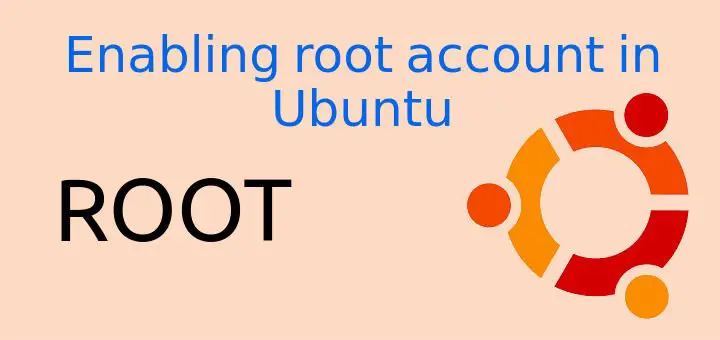Root account is super user account in Linux & it has access to anything and everything on filesystem. You can create new partitions, destroy old ones or install/uninstall softwares using root, But in Ubuntu, we have to use local account instead of root account & root account is disabled by default. Though local user account can accomplish root-level tasks with ease but if you are among those who prefer to have complete control & likes using root account, then this tutorial is for you.
In this tutorial, we are going to learn the process for enabling root account in Ubuntu.
(Recommended Read: Easy way to install Java on Ubuntu systems)
(Also Read: Simple Guide to install OpenVPN on CentOS, Ubuntu (& their derivatives))
Enabling root account in Ubuntu
Step 1 – Set a password for root account
Before we enable the root account, we will have to set a password for the account. To setup root password, open the terminal & execute the following command,
$ sudo -i passwd root
You will now be asked to enter the password; once you have entered the desired password, you will again be asked to enter the password to confirm it. Once you have entered the desired password the second time, your root password will be set.
Step 2- Enable login screen
Our root now has a password but doesnot have a login screen. To enable login screen, we need to make changes to /etc/lightdm/lightdm.conf file. Its available on most systems by default but if that's not the case, then you can create one with editor of your choice,
$ vi /etc/lightdm/lightdm.conf
& enter the following parameters,
[SeatDefaults]
greeter-session=unity-greeter
user-session=ubuntu
greeter-show-manual-login=true
Now save the file & exit. We now only have to restart out Ubuntu machine to implement the changes & upon reboot , we will be able to login as root. This completes our tutorial for enabling root account in Ubuntu.
If you are facing any issues or have any queries, please feel free to contact us using the comment box below. ADIOS !!!
If you think we have helped you or just want to support us, please consider these :-
Connect to us: Facebook | Twitter | Google Plus
Become a Supporter - Donate us some of you hard earned money: [paypal-donation]
Linux TechLab is thankful for your continued support.