In this tutorial, we are going to learn to assign multiple IP addresses to a single NIC (Network Interface Card). This process of assigning multiple addresses to a single network interface is called IP aliasing.
Main advantage of using IP aliasing is that we don’t need multiple NICs to configure multiple IPs, hence saving us cost & configuration time. IP aliasing is most useful when using Apache IP based virtual hosting.
For this tutorial, we are going to use RHEL/CentOS 7 but the same process can also be used older versions of RHEL/CentOS, the only change being the name of the network interfaces other than that process is same.
Recommended Read: Top 7 commands for Linux Network Traffic Monitoring
Also Read: Monitoring network bandwidth with iftop command
Network interfaces files in RHEL/CentOS 7(on older versions as well) are located at ‘/etc/sysconfig/network-scripts’ & name of the interfaces are usually ‘ifcfg-en0sX’, where ‘X’ is the number of the interface. In my case, its ‘ifcfg-en0s0’. So we will be using the same for the purpose of this tutorial.
Using Network Manager
We will be using a tool called 'nmtui' for this method. NMTUI is command line based user interface for Network Manager & even works for the system that does not have GUI installed. Open terminal & enter the command,
$ nmtui
We will get the following window,
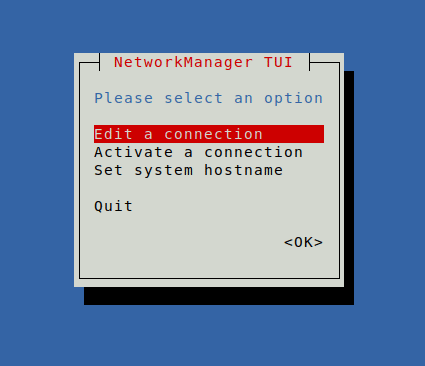
Click on 'Edit a connection', & then select the network interface from the list of interfaces & press ENTER key,
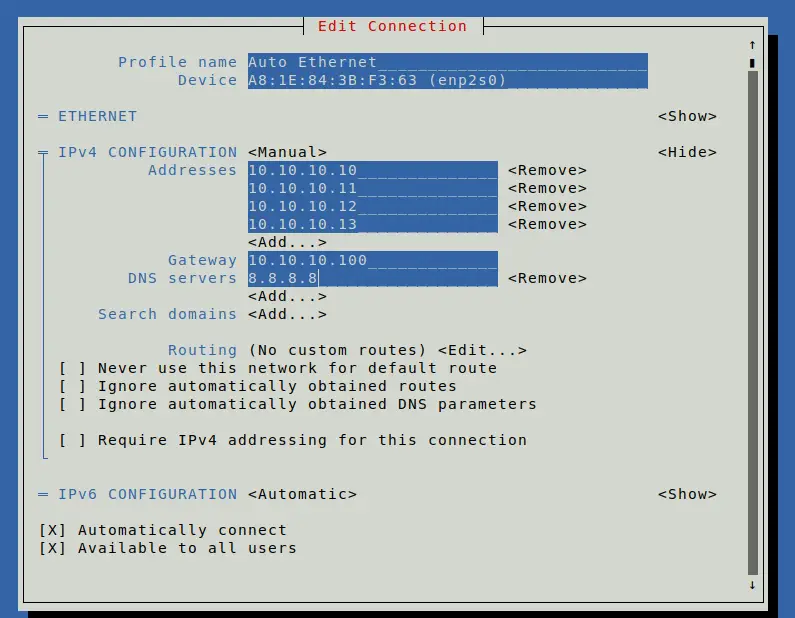
Now we add the required number of IP address here & once done, we can click on 'OK' & then exit from the nmtui menu. Restart the NetworkManager service & we will have our IP aliasing ready.
Manual Method
For this method, we will manually create the necessary files needed. We will assign two different IPs in addition to the one we have already assigned to our interface ‘ifcfg-en0s0’. To create IP alias, we are going to use our default network interface file & then will create two copies of the file with names 'ifcfg-en0s0:1' & 'ifcfg-en0s0:2'
$ cd /etc/sysconfig/network-scripts
$ cp ifcfg-en0s0 ifcfg-en0s0:1
$ cp ifcfg-en0s0 ifcfg-en0s0:2
Now, let’s open primary network interface i.e. eth0, & see its content
$ vi ifcfg-en0s0
DEVICE="en0s0"
BOOTPROTO=static
ONBOOT=yes
TYPE="Ethernet"
IPADDR=192.168.1.100
NETMASK=255.255.255.0
GATEWAY=192.168.1.1
HWADDR=32:0A:21:54:ND:6D
We will now configure our other network interfaces, we only need to make changes for ‘DEVICE’ & ‘IPADDR’ for aliasing
$ vi ifcfg-en0s0:1
DEVICE="en0s0:1"
BOOTPROTO=static
ONBOOT=yes
TYPE="Ethernet"
IPADDR=192.168.1.110
NETMASK=255.255.255.0
GATEWAY=192.168.1.1
HWADDR=32:0A:21:54:ND:6D
& same is to be done for ‘ifcfg:eth0:2’
$ vi ifcfg-en0s0:2
DEVICE="en0s0:2"
BOOTPROTO=static
ONBOOT=yes
TYPE="Ethernet"
IPADDR=192.168.1.120
NETMASK=255.255.255.0
GATEWAY=192.168.1.1
HWADDR=32:0A:21:54:ND:6D
Save both files & restart the network service for changes to take effect.
$ systemctl restart network
To check IP addresses have bee assigned or not, run ‘ifconfig’
$ ifconfig
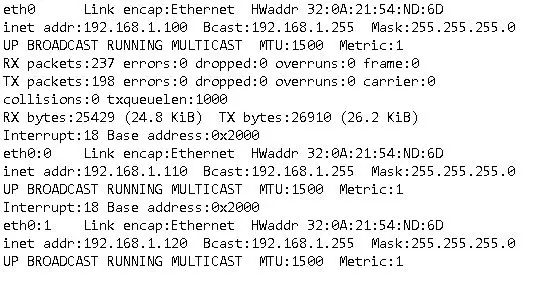
This completes our tutorial, if you are having any issues/comments, please do mention them in the comment box below.
If you think we have helped you or just want to support us, please consider these :-
Connect to us: Facebook | Twitter | Google Plus
Become a Supporter - Donate us some of you hard earned money: [paypal-donation]
Linux TechLab is thankful for your continued support.
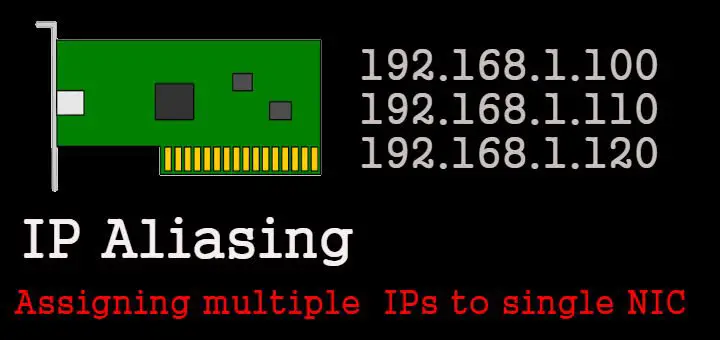
hello! how many multiple ip can I assign to 1 NIC ?
I want assign 500 multiple ip to 1 NIC .
I dont have a limit, but you can certainly try & also let us know.
A brief and comprehensive article on IP Aliasing. I advice you to add the procedure of IP Aliasing using Network Manager as well.
Thanks for the advice. Have added the steps for NetworkManager as well.
Your manual process applies only for RHEL/CentOS/Fedora based distributions.
For Debian/Ubuntu based distributions.
Edit /etc/network/interfaces
Add the following, change address/netmast/broadcast/network to the ones you’d want to use
auto eth0:1
iface eth0:1 inet static
name Ethernet alias LAN card
address 192.168.1.7
netmask 255.255.255.0
broadcast 192.168.1.255
network 192.168.1.0
Then
ifconfig eth0:0 192.168.1.7 up
To remove,
ifconfig eth0:0 192.168.1.7 down
Then edit /etc/network/interfaces and remove
Or a much easier and quicker way using ip from iproute2 suite.
ip addr add 192.168.1.7/24 dev eth0
To remove
ip addr del 192.168.1.7/24 dev eth0
If you are running Ubuntu with netplan installed and enabled, then Interface aliases are not supported , so you can just add a new address in your config file under /etc/netplan.
For example, if your config is at /etc/netplan/config/yaml, edit it and add a new address under the same interface.
network:
version: 2
renderer: networkd
ethernets:
enp3s0:
addresses:
– 192.168.1.6/24
– 192.168.1.7/24
gateway4: 192.168.1.1
Ubuntu 18’s Netplan does not support IP Alias anymore. It’s now multiple IP addresses assigned to a single interface name – and this can be a problem when using the interface name in iptables rules. Still don’t know why Ubuntu adopts netplan … and why netplan does not want to support IP alias. Does anybody know if netplan is working on support alias in the future? Thank you.