This is going to be an interesting tutorial as we are going to discuss the process on how to install Steam on Ubuntu & CentOS / RHEL systems. Every gaming fan out there knows what STEAM is, for those of you who don't know what STEAM is. Steam is an online store for games, it is just like Amazon for Games. It contains hundreds & thousands of games. Here you can purchase & download a digital copy of a game & the license for that game will be attached to your id permanently.
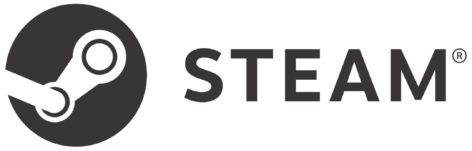
In order to download & play the games from steam, we need to have the steam client installed on our system. It can be easily installed on a Windows platform, but to install & use steam on a Linux machine is a different story. In this tutorial, we will learn to install steam on Ubuntu & CentOS /RHEL machines). But before we proceed to install steam on Linux, let's discuss the pre-requisites,
( Recommended Read : Installing PlayOnLinux on CentOS& Ubuntu )
( Also Read: How to install WINE on Linux )
Pre-requisites
To install steam on Linux machines, we must fulfill the following
1- We must have the EPEL repository enabled on our system for CentOS/RHEL 7. To install epel repository on the machine, run
$ rpm -Uvh https://dl.fedoraproject.org/pub/epel/7/x86_64/Packages/e/epel-release-7-11.noarch.rpm
2- Currently steam client is only available with 32-bit support. Since most of us use 64 bit systems, we must also install the 32-bit versions of OpenGL libraries. If you are using proprietary Nvidia/AMD drives, use the following command to install these libraries on Centos 7,
$ yum install glibc.i686
For Ubuntu, run the following command
$ sudo apt-get install libgl1-mesa-glx libgl1-mesa-dri
For those 64 bit system running on Open source drivers, a supporting S3 compression library needs to be installed. To do so, run
$ yum install libtxc_dxtn.i686
Now let's start the installation part of the article/
Install STEAM on CentOS/RHEL 7
We will first install the official repo for steam, since it's available for fedora we will use that. Create a file named 'steam_fedora19.repo' in folder '/etc/yum.repos.d/'
$ vi /etc/yum.repos.d/steam_fedora19.repo
& add the following content,
[steam_fedora19]
name=Steam RPM packages (and dependencies) for Fedora
baseurl=http://negativo17.org/repos/steam/fedora-19/x86_64/
enabled=0
skip_if_unavailable=1
gpgcheck=0
Save file & exit.
Note: This repo is for 64-bit machine. If using 32-bit machine, replace 'x86_64' with 'i386' & you are good to go.
Now that we have added the steam repository, we will install the steam client with yum,
$ yum --enablerepo=steam_fedora19 install steam
The steam client will be available for us to use after the installation has been completed.
How to install STEAM client on Ubuntu 16.04
To install STEAM on Ubuntu, we will first add the 'Multiverse' repository on our machine by executing the following command,
$ sudo apt-get-repository multiverse
Once the repository has been added, we will install steam client,
$ sudo apt-get update
$ sudo apt-get install steam
After the installation, an icon for steam will appear on your desktop. Use it to log in to steam & play your favorite games. This completes our tutorial on how to instal Steam on Ubuntu & CentOS / RHEL, please feel free to send in your suggestions or queries using the comment box below.
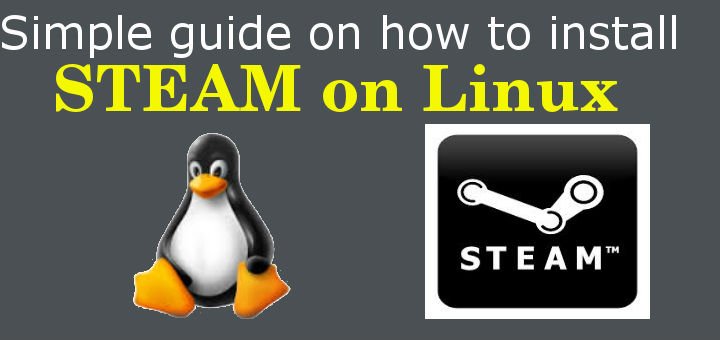
Something is missing:
$ yum install ???????
Now let’s start the installation part of the article,
Don’t know how i missed that. Have updated it now.
Thanks for pointing it out.
Is anybody can help me ?
Centos7 64, it doesn’t work…