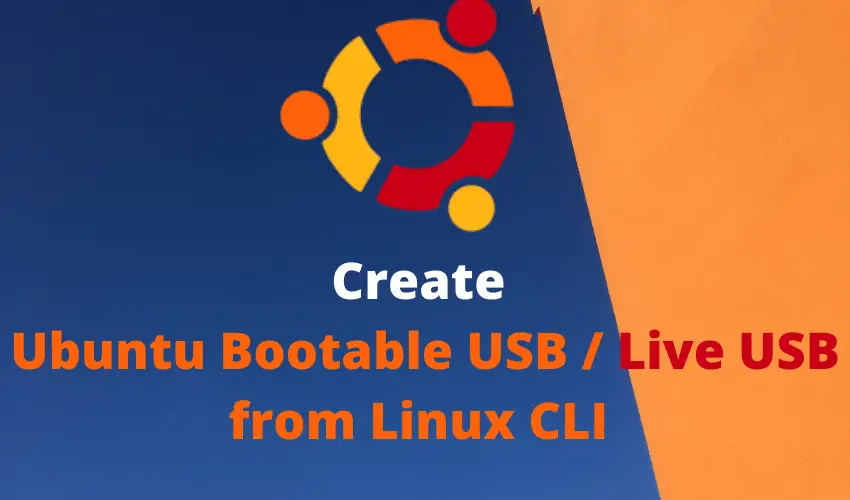If you are trying to install a new Ubuntu version or just want to see how a new version of Ubuntu looks like, then the best way to do so is to create and use a Live USB aka Ubuntu bootable USB.
Not only can we install or test Ubuntu, but we can also use it as a personal operating system that can be used on any Laptop or Desktop without having to make any major changes to the systems.
Recommended Read: Simple guide on how to install LAMP on Ubuntu (16.04 & above)
Also Read: Simple guide to install SSH on Ubuntu
Pre-requisites
You will need the following to create a Ubuntu Bootable USB from the command line or CLI,
- USB drive / Pendrive with at least 4 GB capacity
- Ubuntu ISO file (get it from HERE Get Ubuntu | Download | Ubuntu)
- a Linux system (here we are using Ubuntu only but this tutorial will work for all Linux systems)
Once you have all these then, we can proceed to create a Ubuntu Bootable USB.
Create Ubuntu Bootable USB from CLI
Login to your Linux system, it can be any Linux system as almost all the Linux distributions have the ‘dd command’ installed. Once logged in, insert the USB drive into your system & then we need to check the drive letter assigned to our USB drive using the following command,
# fdisk -l
Probably you will get the drive letter ‘/dev/sdb1’ if you don’t have additional drives attached to your system. Whatever the case may be, take note of this drive letter for your USB drive as this is our destination drive for creating Live USB.
As mentioned above, we will be using the dd command to create Live USB. The syntax for the command is,
# dd if=source-drive-file of=destination-drive-path
Note:- You might be required to use ‘sudo’ if you are using a non-root user.
We will be using some other options available with the ‘dd command’ to create the Ubuntu bootable USB. You can check all the options that can be used with dd command along with their details with the following command,
# dd --help

Now the complete command to create the Ubuntu bootable USB or a Live USB is,
# dd if=/root/ubuntu-image.iso of=/dev/sdb1 status=progress bs=4M conv=fdatasync
Of course, ‘/root/ubuntu-image.iso’ is the Ubuntu ISO & ‘/dev/sdb1’ is the USB drive that we have inserted. The process will take some time to complete & you will get the complete progress when the operation is running.
Once the operation has been completed, remove the USB drive & boot any system using the newly created Ubuntu Bootable USB. If you have any queries or questions, please do send them using the comment box below.
We are giving you exclusive deals to try Linux Servers for free with 100$ credit, check these links to claim your 100$,
DigitalOcean - 100$ free credit & Linode - 100$ free credit
Check some Exclusive Deals, HERE.
Also, check out DevOps Book You should read section.