Learn how to install Redis on Linux with this simple tutorial. Redis is an open-source database, precisely, it's an in-memory data structure store that can be used as a database, cache & message broker. It does not possess the limits offered by the relational database & can be used to store a vast amount of data, with support for a number of data structures like strings, hashes, lists, sets, sorted sets, bitmaps, hyper logs, etc.
Redis also provides a number of features like built-in replication (master-slave replication), Lua scripting, LRU eviction, transactions, and different levels of on-disk persistence & also provides high availability.
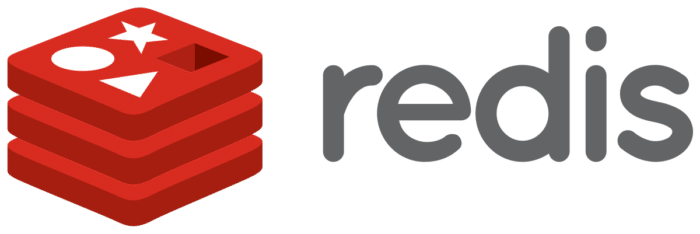
Typical use cases are session caching, full page cache, message queue applications, leaderboards, and counting among others.
Recommended Read: Installing MEMCACHED in Ubuntu & RHEL/CentOS
Also Read: Install Varnish Cache for Apache Web Server to Speed up Website
Install Redis on Linux
Pre-requisites
Before we can proceed with the installation of Redis on our Centos/RHEL servers, we need to make sure that the following packages must be installed on our systems,
1- CentOS/RHEL 7
We need to install the following packages,
$ yum install wget gcc make
2- CentOS/RHEL6
Install the following packages,
$ yum install tcl wget gcc make
Step 1- Downloading Redis
At the time of writing this tutorial, Redis 6.0.10 is the latest version. So to download the redis 6.0.10, open your terminal & execute the following command,
$ wget https://download.redis.io/releases/redis-6.0.10.tar.gz
Next, we will extract the downloaded tar package,
$ tar -xvf redis-6.0.10.tar.gz
Step 2- Compiling & Installing Redis
Now that we have extracted the package, we will compile & install Redis. Firstly, open the extracted folder,
$ cd redis-6.0.10
& then goto folder 'deps',
$ cd deps
Now, we will compile the packages by executing the following commands,
$ make hiredis lua jemalloc linenoise
$ make geohash-int
Next, we will move back to the main directory i.e. 'redis-6.0.10'
$ cd ../
& will run 'make' & 'make install' commands
$ make
$ make installation
Once these commands have been executed, we will move onto to installing the 'init' script.
Step 3- Installing init scripting
Init script will setup a redis service with port number, config file, log file & a data directory. To run run init script,
$ cd utils\
& run the install_server.sh script,
$ ./install_server.sh
We will now be asked with some information regarding redis server, as shown below,
Welcome to the redis service installer
This script will help you easily set up a running redis server
Please select the redis port for this instance: [6379]
Selecting default: 6379
Please select the redis config file name [/etc/redis/6379.conf]
Selected default - /etc/redis/6379.conf
Please select the redis log file name [/var/log/redis_6379.log]
Selected default - /var/log/redis_6379.log
Please select the data directory for this instance [/var/lib/redis/6379]
Selected default - /var/lib/redis/6379
Please select the redis executable path [/usr/local/bin/redis-server]
Selected config:
Port : 6379
Config file : /etc/redis/6379.conf
Log file : /var/log/redis_6379.log
Data dir : /var/lib/redis/6379
Executable : /usr/local/bin/redis-server
Cli Executable : /usr/local/bin/redis-cli
Is this ok? Then press ENTER to go on or Ctrl-C to abort.
Copied /tmp/6379.conf => /etc/init.d/redis_6379
Installing service...
Successfully added to chkconfig!
Successfully added to runlevels 345!
Starting Redis server...
Installation successful!
For this installation, we have used all the default settings, but we can modify any settings as per our need.
Note:- We can also set up a number of redis instances by running this script again & changing the port number for the new redis instance.
Step 4- Starting the Redis service
To start the Redis service, the command is
$ service redis_6379 start
OR, run,
$ systemctl start redis_6379
If you are using more than one redis instance or have changed the port number for redis instance, then you can replace 6379 with the port number you have chosen to stop/start the redis service.
Step 5- Checking if the Redis service is working
To login to redis server & check if redis is working fine, open the terminal & run the command,
$ redis-cli
Once connected, you will get prompt like
127.0.0.1:6379>
We can now issue 'Ping' command & if the redis service is up, we will get 'PONG ' as a response,
127.0.0.1:6379> ping
PONG
Step 6 (OPTIONAL) Accessing redis from the remote system
By default, redis is accessible from localhost but if you wish to access redis server from a remote location then we need to make some changes in the configuration file. Open the configuration file for the instance, i.e. /etc/6379.conf,
$ vi /etc/redis/6379.conf
& look for 'bind 127.0.0.1'. We can either replace 127.0.0.1 with 0.0.0.0 or add IP address of our server to it. It should look like
bind 0.0.0.0
or
bind 127.0.0.1 192.168.1.100
Now exit the file after saving the changes & restart the service for changes to take effect.
$ service redis_6379 restart
Remember if using multiple or different port numbers, changes are to made to all the configuration files for respective port numbers.
Now to check if we can log in to redis from a remote system, log in to remote system first & enter the following command from the terminal,
$ redis-cli -h 192.168.1.100 -p 6379
where 192.168.1.100 is the IP address of the Redis server with 6379 as the Redis instance port number.
This completes our tutorial on how to install Redis on Linux. For any queries or questions, you are most welcome to contact us using the comment box below.
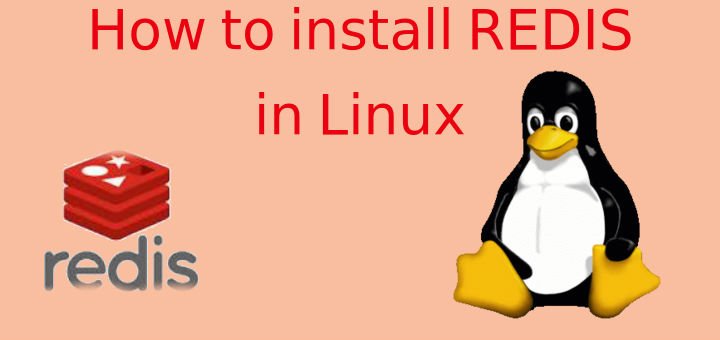
Thank you, it worked.
]# make installation
cd src && make installation
make[1]: Entering directory `/tmp/redis/redis-4.0.9/src’
make[1]: *** No rule to make target `installation’. Stop.
make[1]: Leaving directory `/tmp/redis/redis-4.0.9/src’
make: *** [installation] Error 2
Are you sure that you have installed all dependencies, cause i just tried it it & its working for me.
Maybe try again from scratch.
is it “make install” or “make installation”
make install
Should we install redis with root ? or can we use an application user account to install or configure just redis part.
What you can do is that you install it using root & than make the service run with a non root user. To do that,
add a user
change ownership of redis-server & redis-cli to that user,
& than create a script like,
$ vim /usr/lib/systemd/system/redis.service
[Unit]
Description=Redis In-Memory Data Store
After=network.target
[Service]
User=ADD USER NAME HERE
Group=ADD USER NAME HERE
Type=forking
ExecStart=”the absolute path of redis-server” “ths absolute path of redis.conf”
ExecStop=”the absolute path of redis-cli” shutdown
[Install]
WantedBy=multi-user.target