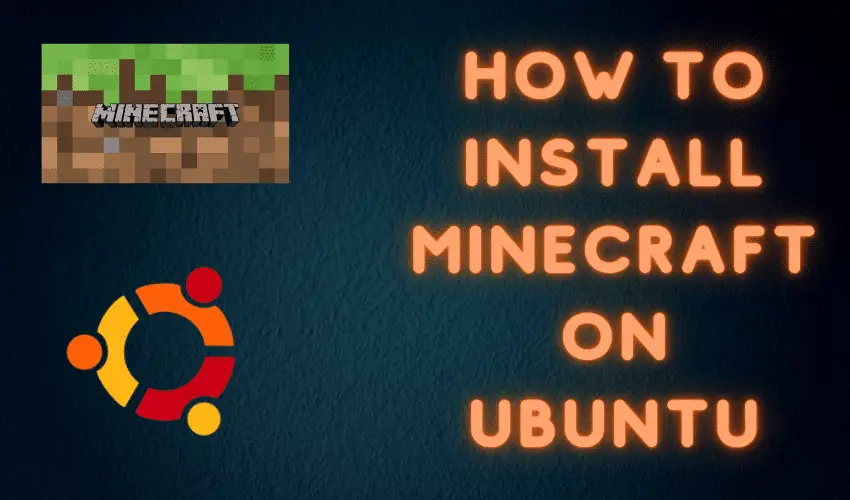Learn how to install Minecraft on Linux (Ubuntu) in this simple tutorial. Minecraft has been a craze now for almost 9-10 years now but for those of you who don’t know about it.
What is Minecraft ?
Minecraft is an online game that allows users to create & explore their own, virtual world. Currently it is being maintained by Microsoft but was initially developed by Mojang Studies, which was acquired by Microsoft.

Minecraft is available for almost all OS like Windows, macOS, Linux, Android, etc. In this tutorial, we will learn to install Minecraft on Ubuntu.
Recommended Read: Simple guide on how to install STEAM on Ubuntu & CentOS /RHEL
Also Read: Installing PlayOnLinux on Ubuntu & CentOS
How to install Minecraft on Ubuntu
There are two ways using which we can install Minecraft on Ubuntu, i.e.
- Using official DEB Package
- Using Snap Store
Let’s discuss both these processes one by one.
Install using DEB package
To install Minecraft using .deb package, we will first download the package file,
$ wget https://launcher.mojang.com/download/Minecraft.deb
Now we install the package using the following command,
$ sudo dpkg -i ~/Download/Minecraft.deb
Installation is still not done as we will be encountering some dependency issues for the package file, which can be resolved by the following command,
$ sudo apt -f install
Now some other packages will install & upon completion you will be able to launch the Minecraft launcher from the Ubuntu Application List. Open the Minecraft launcher & login the your account to enjoy the game.
Install using the Snap
2nd way for the installation of Minecraft on Ubuntu is using the snap package manager. Snap comes pre-installed on Ubuntu 20 but for older you might be required to install it, you can refer the following tutorial to install Snap on your system.
Once the snap is installed on the system, Install Minecraft using the following snap command,
$ sudo snap install mc-installer
This single command will install Minecraft on Ubuntu system, Launch the Minecraft installer, login & enjoy.
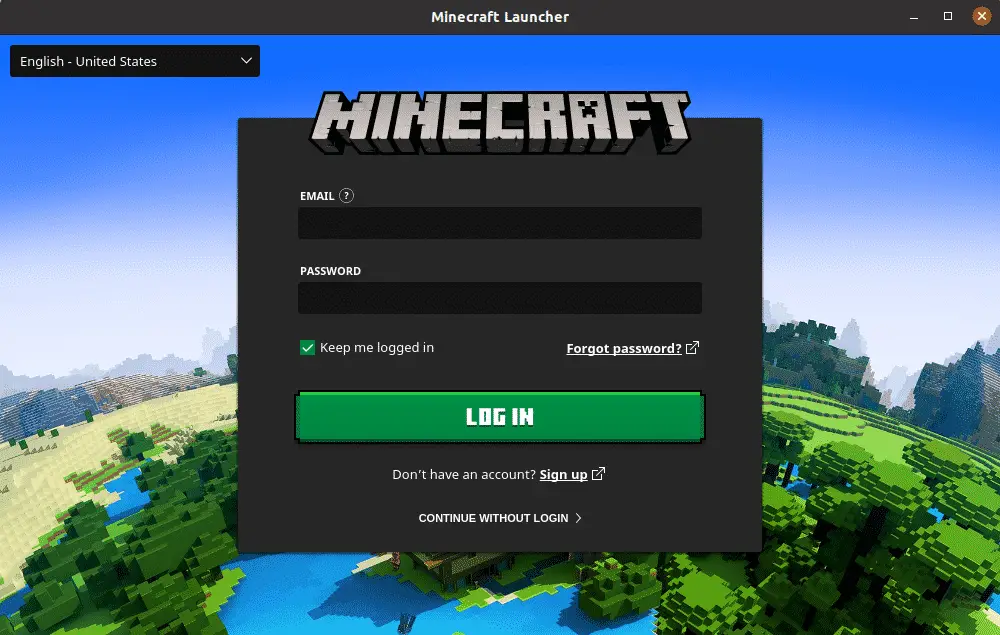
Please so let us know how this works out for you or if you have any questions or queries regarding this tutorial, please share those with us using the comment box below.
We are giving you exclusive deals to try Linux Servers for free with 100$ credit, check these links to claim your 100$,
DigitalOcean - 100$ free credit
We have more deals for you, CHECK HERE.