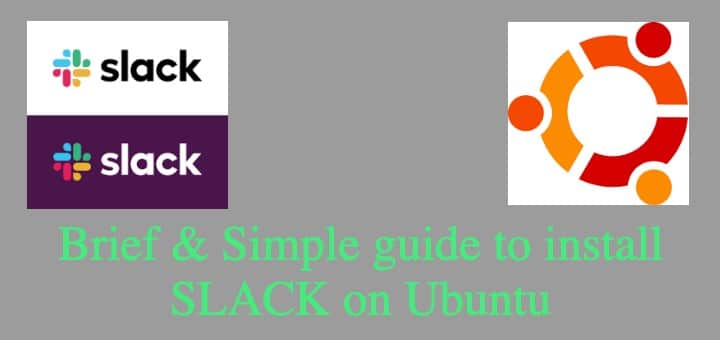Slack is a team messaging application used for team collaboration, communication. It provides many IRC like features like chat rooms, private groups & direct messaging. Users can share files or other content, they can also search through these files/contents as & when necessary.
Users can join a workspace, communities, groups etc using a URL or an invitation link. Initially, it was created to be an organizational communication tool but now it is being used as a community platform.
Slack can also integrate with various 3rd party tools like Zendesk, Google Drive, Trello, DropBox, GitHub & many more (around 200 integrations).
Recommended Read: Simple guide to install MySQL WorkBench for Linux (Ubuntu & RHEL/CentOS)
Also Read: Complete monitoring solution : Install OMD (Open Monitoring Distribution)
In this tutorial, we will learn to install Slack on Ubuntu with this easy to understand guide. So lets start……
Install Slack on Ubuntu
Slack is very easy to install & we will discuss two methods for its installation,
1- Using official Packages
2- Using Snap
So lets start with 1st method
1- Install Slack on Ubuntu using official package
With this method, we need to first download the slack deb package from the official website & then we can install it using the default package manager. To download the package, run the following command from the terminal,
$ wget https://downloads.slack-edge.com/linux_releases/slack-desktop-4.0.2-amd64.deb
Note: At the time of writing this tutorial, version 4.0.2 is the latest. You can check & download the latest version HERE.
Once you have downloaded the package, install it from the terminal using the following command,
$ sudo apt-get install slack-desktop-4.0.2-amd64.deb
Or
$ sudo dpkg -i slack-desktop-4.0.2-amd64.deb
Either command will install slack on Ubuntu system, we can now start slack from either application menu or from the terminal by executing the following command,
$ slack
2- Install Slack using Snap
For this method, we first need to install snap our system (if not installed) & then install slack on ubuntu using snap. Run the following commands to complete both,
$ sudo apt install snapd
$ sudo snap install slack --classic
Now start slack from the terminal or from the application menu.
Logging in the first time
The firsts time you start slack, you will be asked to create new id for your organization or yourself & you will get the following screen,
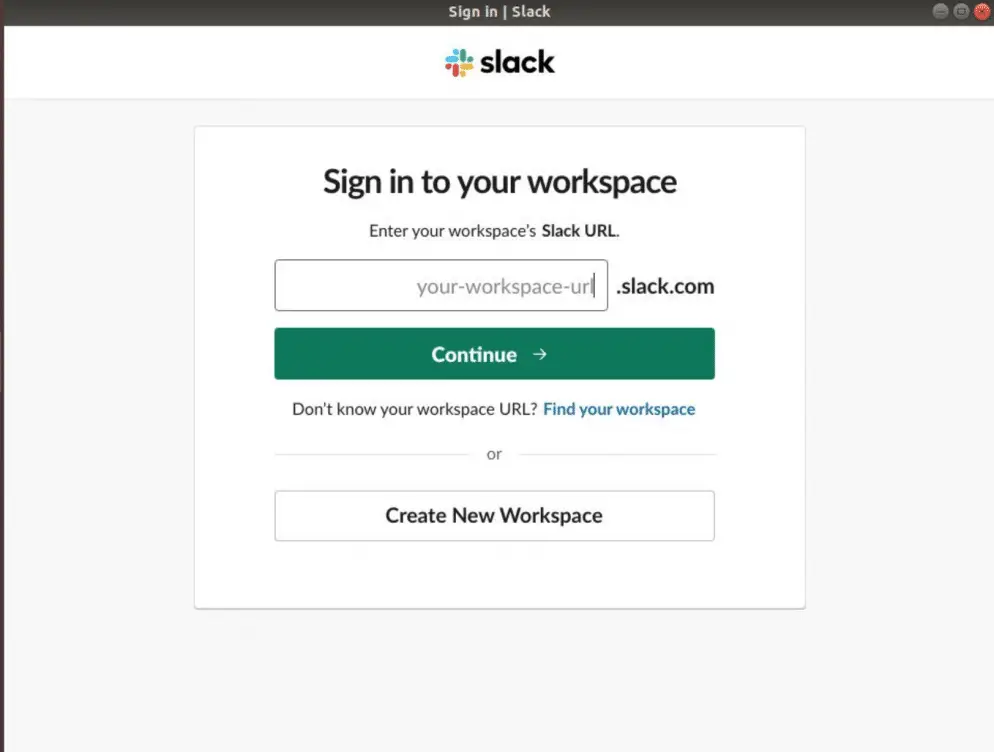
Once logged in, create additional accounts for team-mates, invite them via URL & start collaborating.
That’s it, this was our tutorial on how to install Slack on Ubuntu. Please feel free to reach to us using the comment box below.