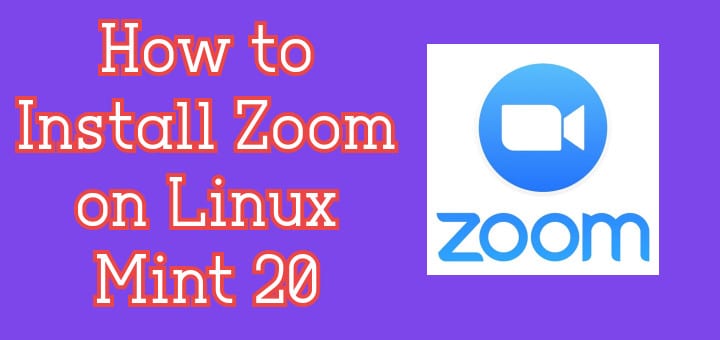Many online conference call applications have gotten a big uplift in this pandemic. The increase in the usage of these tools is due to their remote capabilities and easy-to-use nature. Zoom is not only used as a platform for audio or video conferencing but is also used for chats, and conducting several webinars. With the support of 100 users free of cost, zoom became a top website of all times especially in the year 2020, amidst the pandemic. It can be installed on Windows, Linux, macOS, Android and iOS systems.
Recommended Read: Install TEAMVIEWER on Ubuntu & RHEL/CentOS
Also Read: Monitoring Linux system resources using SAR (System Activity Report)
Zoom’s web interface provides flexibility where users do not need to install the application in their systems. In this tutorial, we will go through the ways of install Zoom on Linux Mint 20.
Prerequisites
- Recommended OS: Linux Mint 20 system
- User account: A user account with sudo right
Install Zoom on Linux Mint
There are two methods for the installation of Zoom software on the Linux Mint 20 system.
Method # 01: Through command line terminal
1- Downloading Zoom package
Before starting the installation process, you need to download the zoom package. Open up the Terminal window from the Applications?Terminal or simply use the Ctl+AlT+T shortcut.
Once opened, download the zoom package by typing the following command in the terminal window:
$ wget https://zoom.us/client/latest/zoom_amd64.deb
![]()
The deb package will begin to download as shown in the figure below:

2- Installing the downloaded package
To install the deb package of zoom, type the following command in the terminal window:
$ sudo apt install ./zoom_amd64.deb
![]()
Provide the password of the sudo user, when prompted for it.

Press Y to confirm the selection as soon as the prompt appears:

After some time, the installation process will be completed and users can access the installed Zoom application from their systems.
Method # 02: Through GUI
To install Zoom through GUI of Linux Mint 20, follow the steps given below:
1- Downloading the Zoom package
To download the Zoom package, go to Applications Software Manager of the system.

The Software Manager window listing a number of available software will open up as shown in the figure below:

Search the Zoom application from the search bar of the Software Manager screen. Double click on the application highlighted as shown in the figure below:

As soon as you click on the application, an Install button will appear next to the software name. Double click on the Install button to begin the process of Installation.

A list of additional software that is to be installed will appear. Select the Continue option in this window to proceed further with the process of installation of Zoom.

The installation process will begin and you can check the status similar to the one displayed below:

This way, users can easily download the Zoom software using the GUI method. All users who are not a fan of the command line can opt for this option to install the software.
Accessing the application
Once downloaded, users need to access the application, one method is to go to Applications? Zoom. Users can also access the application through command line/ terminal. Type the following command in the command line window:
$ zoom
The Zoom application will begin to run. Exit the terminal window to access Zoom software. You will see the application running in the background.
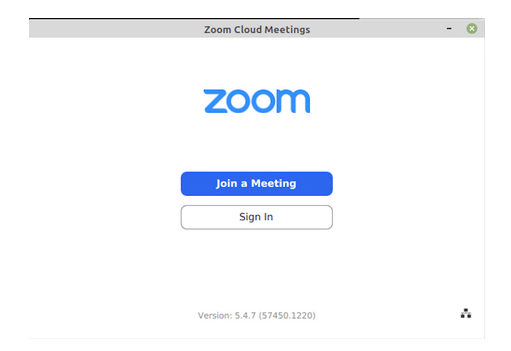
If you already have an account then sign in to the application directly otherwise, you need to create an account to join a meeting.
Uninstalling Zoom
Users can easily uninstall the application from their system. To remove the Zoom application, type the following command in the command line:
$ sudo apt-get remove zoom
![]()
The uninstallation process will begin, select Y to confirm when the system prompts.

This way users can easily remove the Zoom software from their system.
Conclusion
In this tutorial, we walked users through two methods of installation of Zoom, a calling application used all over the world. The professionals use it for conducting online official meetings that are either audio or video. We discussed the method of installation via command line and an easier GUI method. Users can select any method for the installation of Zoom software in their Linux Mint 20 system. We also talked about the removal process of Zoom software through the Linux system. Users can use the software based on their requirements and install it when needed.
For more Linux tutorials, please visit LinuxWays.