In this tutorial, we will deal with the question 'How to install MySQL WorkBench on Linux ?'. MySql Workbench for Linux is GUI (Graphical User Interface) for MySql. It acts as a graphical frontend for MySql databases & is used extensively by developers, DBAs & Database Architects alike.
MySql workbench for Linux has a number of great features, features like data modeling, development, SQL configurations administration tools, user administration, backup/restore, etc.
All these features along with ease of usages make it a great choice to use & administer MySql databases. MySql Workbench on Linux can be installed using a number of ways i.e. using the official packages, installing using the official repositories maintained by oracle, or install using the default repositories of the operating system or you can also compile the packages from source.
To install MySQL on your system, you can also refer to our tutorials HERE & HERE.
Recommended Read : Installing & Configuring MariaDB on RHEL/CentOS
Also Read : Resolve MySQL error “Too Many Connections”
So let’s first discuss installation on CentOS/RHEL first,
How to MySql Workbench
CentOS/RHEL
As mentioned above, we can either use downloaded packages from the official website (downloads are available HERE ) or we can use the default or official repositories for yum. For this tutorial we will be using the installation using the Official repositories as the version maintained by CentOS default repositories is a bit old & with official repositories, we will get the latest one.
So start by adding the Official Oracle repositories to your system. To do that open terminal & execute the following command as root user ( or user with sudo access),
# wget https://dev.mysql.com/get/mysql80-community-release-el7-2.noarch.rpm
This will download the repository package for MySql & now to install this package, run
# yum install mysql80-community-release-el7-2.noarch.rpm -y
Once the package has been installed, we can install the latest version of MySql workbench onto our system. Execute the following command,
# yum install mysql-workbench
That’s it mysql workbench is now installed on our systems. To launch it, either look for Mysql-workbench in the menu or open terminal & type,
# mysql-workbench
Now let’s move on to installation on Ubuntu.
Ubuntu
Installation on Ubuntu is quite similar to what we did above. We will first download the latest repository packages, using the following command,
$ wget https://dev.mysql.com/get/mysql-apt-config_0.8.12-1_all.deb
Once the package is downloaded, we need to install it using the following command,
$ sudo dpkg -i mysql-apt-config_0.8.12-1_all.deb
Once the installation for the repository has been completed, we will install the MySql workbench using the following command,
$ sudo apt-get install mysql-workbench
After the execution of the above command is complete, we can launch the Mysql_worbench either from the menu or from the terminal,
$ mysql-workbench

Now to connect to a database, all you need to do is CLICK on DATABASE located on the menu bar on top & then click on “Connect to Database”,
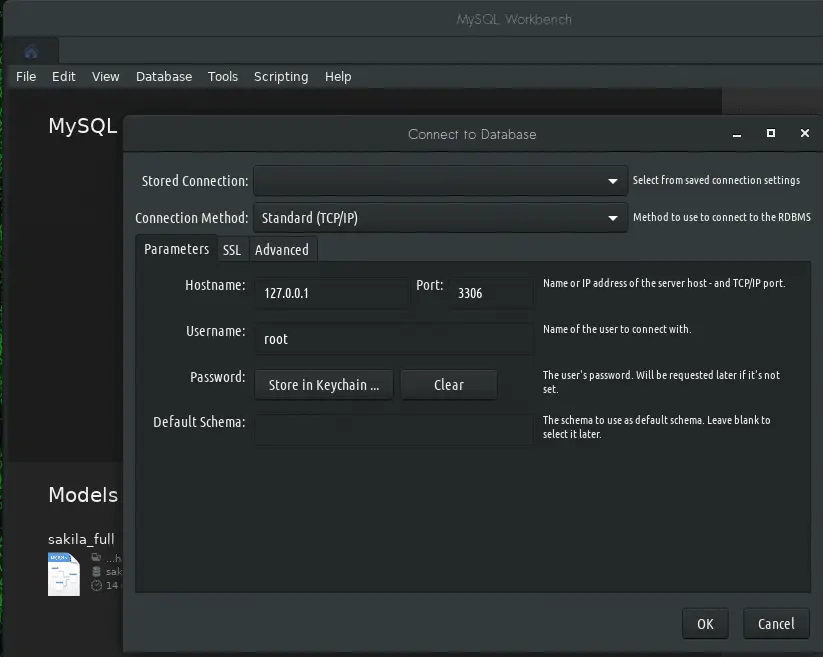
Now enter the mysql database server IP address & credentials to connect to the database & then you can start to use the MySql database using the mysql-workbench.
This was our tutorial on how to install MySql Workbench for Linux. Please feel free to send in any questions or queries using the comment box below.
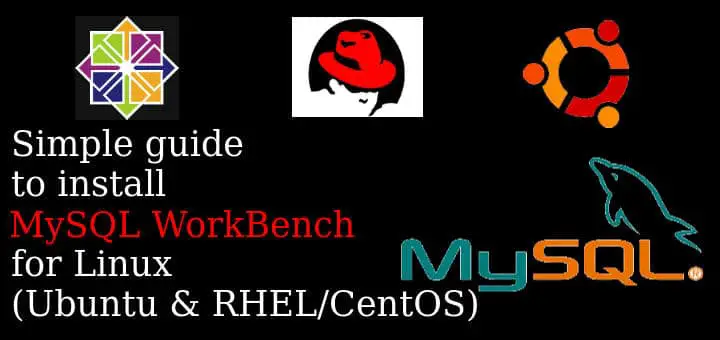
Thanks for simple steps.worked for me.